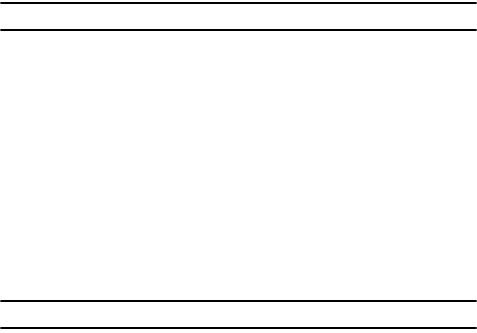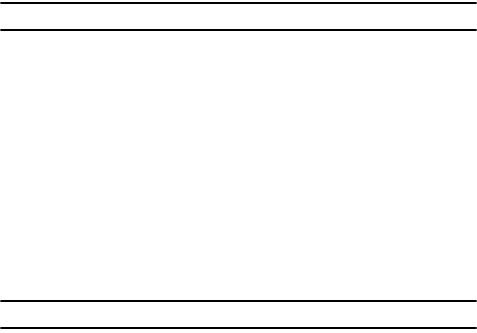
Getting Connected 98
Creating a VPN connection
• User name: Enter your user name for the VPN.
•Password: Enter your password.
•Domain: Enter the domain name, if required.
• IPSec authentication: If you selected IPSec/L2TP for VPN type, select the type
of authentication.
• IPSec Pre-shared key: If you selected Pre-Shared Key for IPSec
authentication, enter the shared key.
Note: If you are not sure about the information to enter, ask your network administrator.
5. Press the Done soft key when you are finished.
Setting up data connections
After creating connection profiles, you can assign a profile to each network type.
1. On the Connections screen, press the Menu soft key and select
Advanced.
2. Select a connection profile in each network.
3. Press the Done soft key when you are finished.
Adding a URL exception
Some URL addresses for web pages on your company intranet may use periods, for
example: intranet.companyname.com. To view these pages in Internet Explorer, you
must create a URL exception.
Note: You do not need to create URL exceptions for Internet URL addresses.
1. On the Connections screen, press Menu > Advanced.
2. Press the Menu soft key and select Work URL Exceptions.
3. Press the Menu soft key and select Add.
4. Enter the URL pattern and press the Done soft key. Separate multiple URL
patterns with a semicolon.