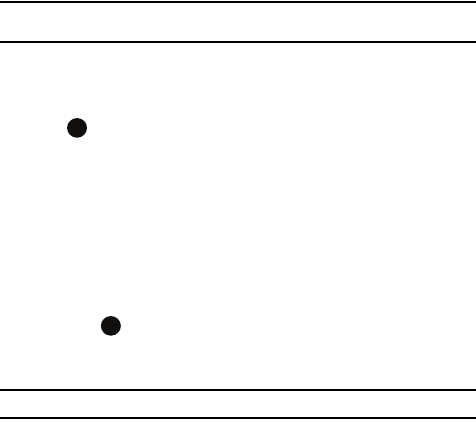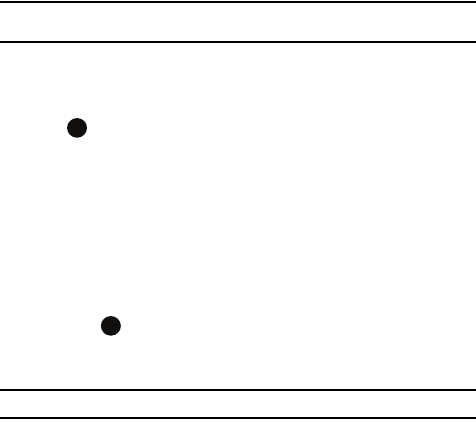
67
Note: Message, Pictures, Sounds, and Video can be moved to the Storage Card to eliminate device
overload.
Creating and Sending an SMS Message
1. On the Home screen, press the Start > Messaging > Messages.
2. Press the Menu soft key and select New. Select Text Message press
.
3. In the To: field, enter the recipients’ phone numbers, separating them with
a semicolon (;).
You can retrieve numbers from the contact list by pressing the Menu soft
key and selecting Add Recipient.
4. Press the Send soft key when you are finished composing the message.
Creating and sending an MMS message
1. On the Home screen, press the Start > Messaging > Messages.
2. Press the Menu soft key and select New. Select Multimedia Message
press .
3. In the To, Cc, or Bcc field, enter the recipients’ numbers or addresses,
separating them with a semicolon (;).
Note: The Cc and Bcc fields are above the To: field.
You can also retrieve numbers or the addresses from the contact list or the
messages you sent by pressing the Menu soft key and selecting Add
Recipients.
4. Press the Down Navigation key to move to the Subject field and enter the
message subject.
5. Press the Down Navigation key and enter the message text.
6. Press the Menu soft key to access the following options for composing a
message:
•Preview: shows the multimedia message you created.
• Add Recipients: allows you to add recipients’ addresses.
• Edit Item: allows you to edit the selected item.
• Add: allows you to add a Picture, Sound, Voice Notes, Video, New Picture, New
Voice Note, New Video, Text (My Text, Emoticon, Contact, Bookmark, or
Appointment), and Template.
• Attach: allows you to attach a vCard, vCalendar, or File to the message.