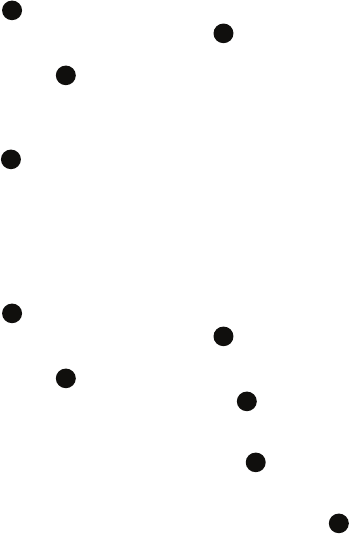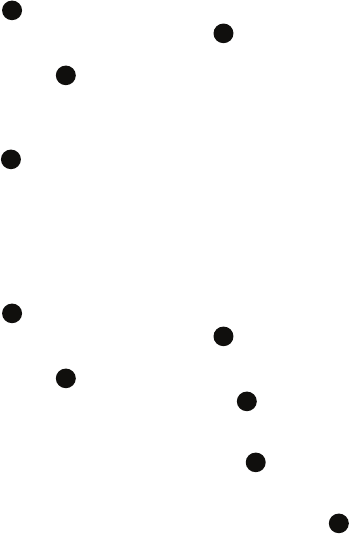
Cellular Video 120
My Purchases
Adding a Video Alert
When new media is available for download to your phone (such as breaking news),
you can set your phone to notify you of the new available content.
1. From the Home screen, press Start > Cellular Video and press the
key.
2. Scroll to Customize CV and press the key.
3. From the Customize CV - Options listing, highlight My Video Alerts and
press the key.
4. Navigate to the Add to My Alerts section of the page and highlight one the
available services (ex: Breaking News).
5. Press the Menu soft key. Highlight Add to Favorites and press the
key.
6. Enter a Name for the Alert in the Name field and press the Add soft key.
My Purchases
The Cellular Video homepage can be used to shop for streaming multimedia content.
The My Purchases section can help keep track of your purchase history and view
any new resale products.
1. From the Home screen, press Start > Cellular Video and press the
key.
2. Scroll to Customize CV and press the key.
3. From the Customize CV - Options listing, highlight My Purchases and
press the key.
4. Highlight Purchase History and press the key. This provides you
with an on screen listing of your “to date” purchase history for media
content.
5. Highlight Current Purchases and press the key. This provides you
with an on screen listing of your “current” purchase history for media
content.
6. Highlight My Account and press the Select soft key or the key. This
provides you with an on screen description of your account details.