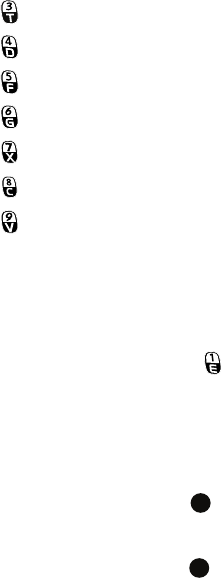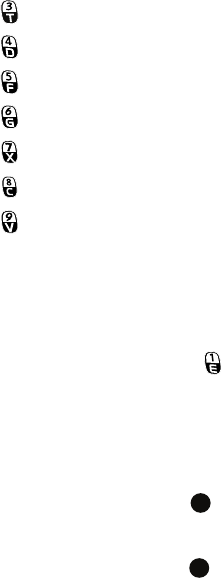
Applications 80
Camera
Viewing photos
To view photos you have taken, press the My Photo soft key in Camera mode. The
list of the photos in the currently selected memory displays.
Recording video clips
1. From Camera mode, press to switch to Camcorder mode. The image
to be recorded displays.
2. Adjust the image to be recorded.
• Press the Up or Down Navigation key to zoom in or out on your subject.
• Press the Left or Right Navigation key to adjust the brightness of the image.
• Press the Menu soft key to access the camcorder options.
• Use the number keypad to adjust the image quickly.
3. To start recording, press . The timer on the top left of the screen
shows the elapsed time.
4. Press the Pause or Resume soft key to pause and resume recording.
5. To stop recording, press . Press the Save soft key to save the video
clip.
The video clip is saved to the location specified in the Default Storage
option. After saving the video, the camcorder automatically returns to
Video Preview mode.
changes the image size.
changes the white balance.
select the length of time delay before taking a photo.
changes the color tone or applies a special effect.
allows you to add a decorative frame to the photo.
allows you to launch Video Share.
accesses camera setting options.