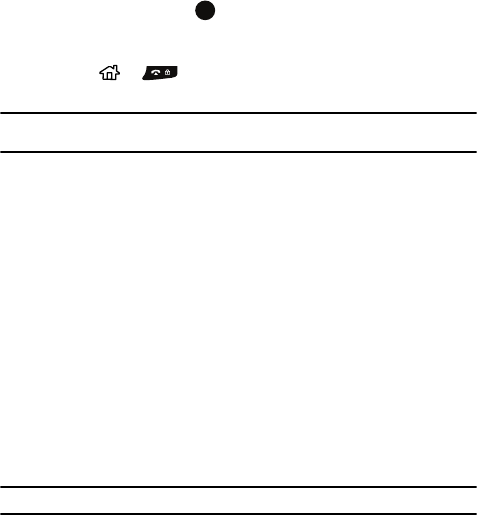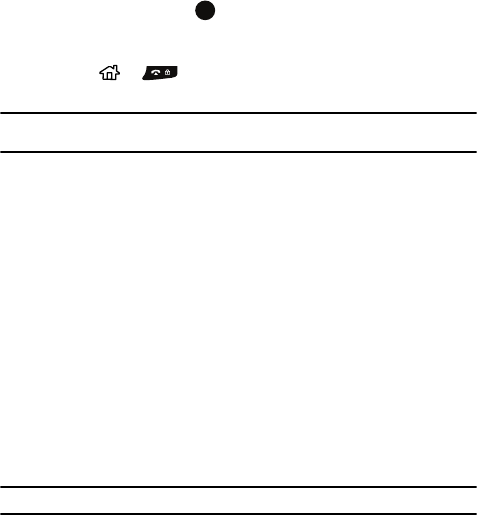
Understanding Your Phone 18
Customizing the Home Screen
left or right, and press to access appointments or messages, or
change the profile setting. For more information on changing these items,
see the appropriate instructions for each task in this guide.
2. Press or to return to the Home screen. To change information
on each item.
Note: To ensure that operations, such as moving or saving files, proceed to completion, wait at least 50
seconds before removing the battery.
Customizing the Home Screen
You can customize the Home screen according to your preferences.
Setting the Home Screen Properties
1. On the Home screen, press the Start soft key.
2. Select Settings > Display > Home Screen press.
3. Press the Up or Down Navigation key to scroll to an option.
4. Press the Left or Right key to change the setting.The following options are
available:
• Home screen layout: Select the layout to be used for the Home screen.
• Color scheme: Select the color scheme to be used for the Home screen.
• Background image: Select an image to use as a background image on the
Home screen.
• Time out: Specify the length of time the phone waits before returning the display
to the Home screen if the phone is not used.
5. Press the Done soft key when you are finished.
Note: If you delete the default display image, the home screen layout may not work normally.
Start menu screen
On the Start menu, you can access all of the programs in your phone. On the Home
screen, press the Start soft key to open the Start menu screen.
Opening programs or folders
Scroll to a program or a folder by pressing the Navigation keys and press to open it.
If you selected the List display option, you can also press the alphabet key assigned
to the program you want.