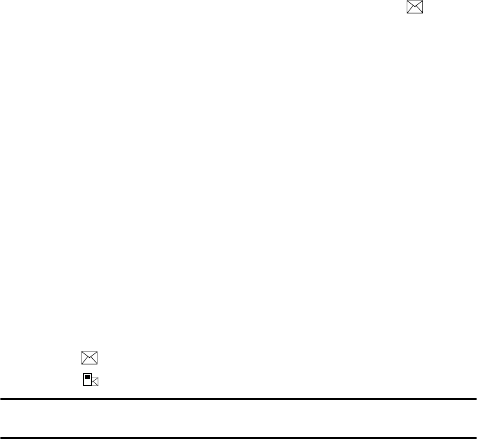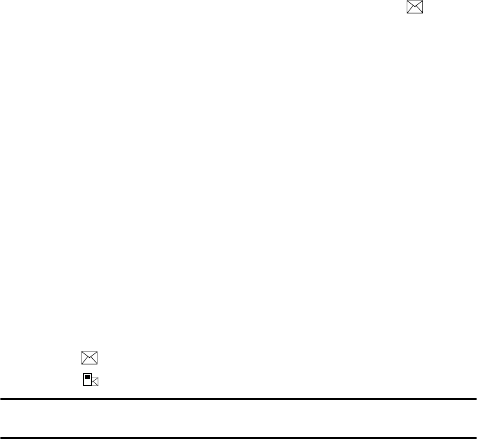
Messaging, Internet, and Messenger 68
Working with SMS or MMS Messages
•Edit Page: allows you to add or delete pages, change the text style, change the
Background Color, or set the page duration.
•Save to: allows you to save the message as a Drafts or Template.
• Cancel Message: cancels sending the message.
• Multimedia Msg. Options: allows you to change the Sending, Receiving,
Multimedia Msg. Profiles, message options. About displays the software version.
7. Press the Send soft key when you finish composing the message.
Viewing SMS/MMS Messages
When you receive a new SMS or MMS message, the New Message icon displays
on the top line of the screen and a new message is stored in Inbox. Press the
Message soft key to open the message.
You can also view messages you received, sent, composed but not sent by
accessing the message folders.
To open the message folders
On the SMS/MMS screen, press the Menu soft key and select Folders. The following
default folders display:
- Deleted Items: contains messages that were deleted on your phone.
- Drafts: stores unsent draft messages.
- Inbox: contains received messages. Received push message and broadcast
messages are also stored in this folder.
- Outbox: is a temporary storage place for messages waiting to be sent.
- Sent Items: stores the messages that were sent.
To view a message
1.
Open the message folder you want. The icons on the message list tells you
the message type.
• SMS message
• MMS message
Note: You can change the default settings for viewing a message. From any message folder, press the
Menu soft key and select Tools > Options > Display.
2. Select the message you want to view.
If you open a push message from a WAP server, press the Proceed soft
key to access the URL specified in the message.
3. Press the Left or Right Navigation key to view other messages.