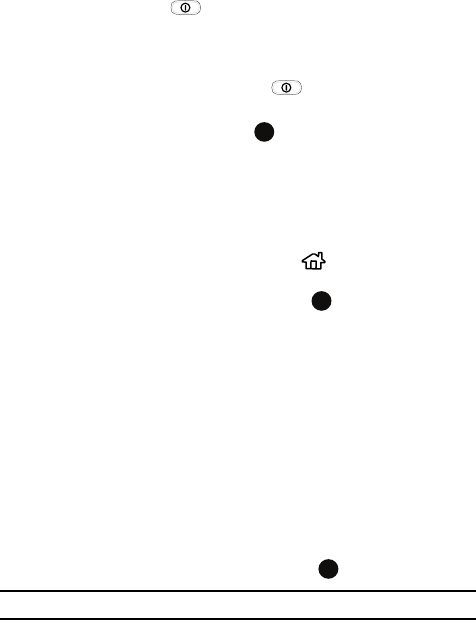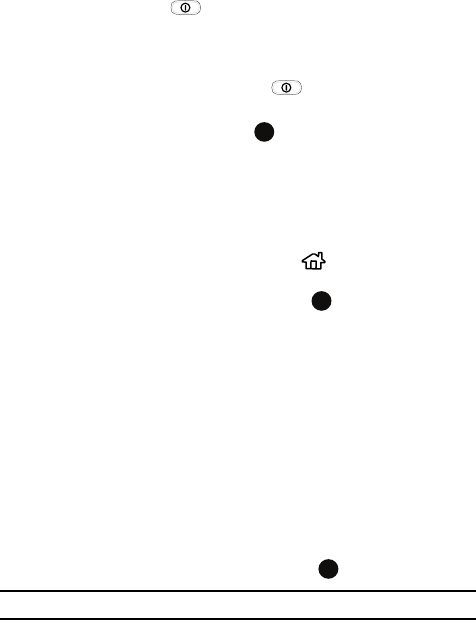
9
Powering On or Off the Phone
1. Press and hold the key until the phone power-on screen displays.
The phone is logged into your home network and receives the signal from
the network. You can now make or answer a call and use programs on the
phone.
2. To turn off the phone, press and hold or a short press to access the
Quick List.
3. Highlight Power off and press the key.
The Home Screen
The Home screen displays important information, such as upcoming appointments,
status indicators, the current date, time, and profile, messages and icons of
programs that you recently used. You can open a program directly by selecting its
icon and pressing .
• To access the Home screen from anywhere, press .
• To customize the Home screen display, including the background, click Start >
Settings > Display > Home Screen and press the key.
Home Screen Options
Use the Up and Down Navigation keys to choose from the options available in the
following fields:
• Home screen layout
• Color scheme
• Background image
• Time out
Press the Done soft key to save your settings, or the Cancel soft key to return to the
previous screen.
Start Menu Style
To customize the Home screen display, including the background, click Start >
Settings > Display > Start Menu Style and press the key.
Note: Press the letter to the left of the Menu item to move to the next screen.