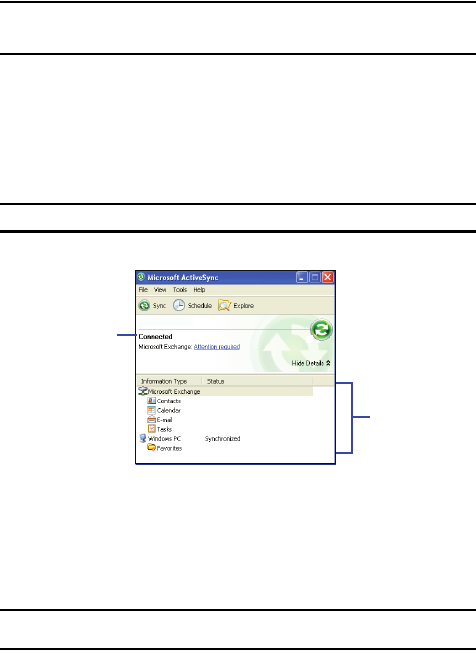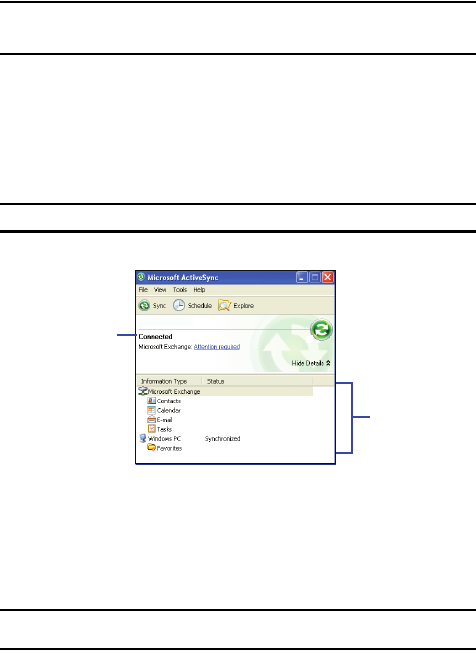
35
Important!: ActiveSync
®
must be checked on the service list. If Serial Port is available, select it and make
sure that a correct Bluetooth COM port is selected from the Connection Settings on the PC
ActiveSync
®
.
9. Press the Done soft key.
Synchronizing Information
To begin synchronization, connect your phone to your computer. For more
information, refer to “Connecting with a PC data cable” on page 34. The Microsoft
®
ActiveSync
®
window on your computer automatically displays and synchronization
starts.
Note: Shows the synchronization status.
Once the synchronization is completed, the phone stays connected to the computer.
If any change is made, Microsoft
®
ActiveSync
®
automatically begins
synchronization. To begin synchronization, press the Sync soft key in Microsoft
®
ActiveSync
®
on your phone. You can open the phone’s file directory by clicking
Explore from the Microsoft
®
ActiveSync
®
window. You can then copy files quickly
and easily from the phone to the computer, or vice versa.
Important!: To synchronize Bluetooth devices with a compatible computer, the computer must have the
Bluetooth stack for Windows XP Service Pack 2.
Shows
Shows
SGH-i617
Synchronization
Status
types of
files to
synchronize