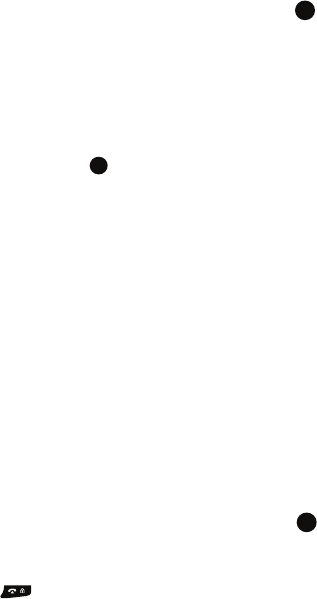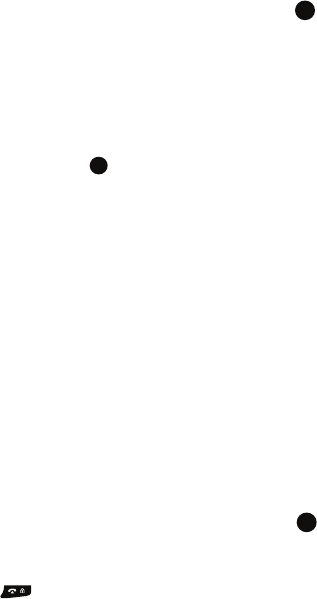
Contacts & Calendar 58
Agenda View
New Appointment
This menu allows you to enter a new appointment on your calendar. Use the
following steps to enter a new appointment.
1. From the Home screen, press Start > Calendar and press the key.
2. Press the Menu soft key and select New Appointment. The following
fields display:
•Subject: enter the relative subject information.
• Start date: enter the date the appointment starts.
• Start time: enter the time the appointment starts.
• End date: enter the date the appointment ends.
• End time: enter the time the appointment ends.
• All day event: press the key if this appointment occurs all day.
• Location: enter the location the appointment occurs.
• Attendees: enter the people attending the event.
•Reminder: Use the Left or Right Navigation key to select the reminder time.
Choose from (None, 1 minute, 5 minutes, 10 minutes, 15 minutes, 30 minutes,
1 hour, 1 day, or 1 week)
•Occurs: Use the Left or Right Navigation key to select the occurrence of this
appointment. Choose from (Once, Every Friday, Day “x” of every month”, or
Every “x”)
• Status: enter the status display for this appointment. Choose from (Free,
Tentative, Busy, or Out of Office).
• Sensitivity: enter the level of sensitivity associated to the appointment. Choose
from (Normal, Personal, Private, or Confidential).
• Notes: enter any notes associated with this appointment.
3. Press Done to save the information or press Cancel to return to the
previous screen when you complete the information.
Agenda View
The Agenda View displays all appointments scheduled for the selected day.
1. From the Home screen, press Start > Calendar and press the key.
2. Press the Left soft key Week and select Menu.
3. Select Agenda View to view all appointments scheduled for that day.
4. Press the soft key when you are finished