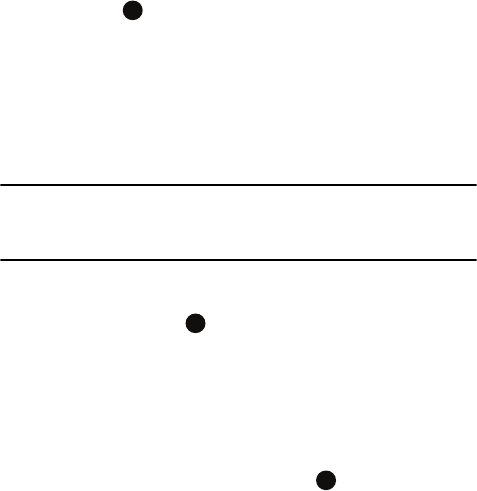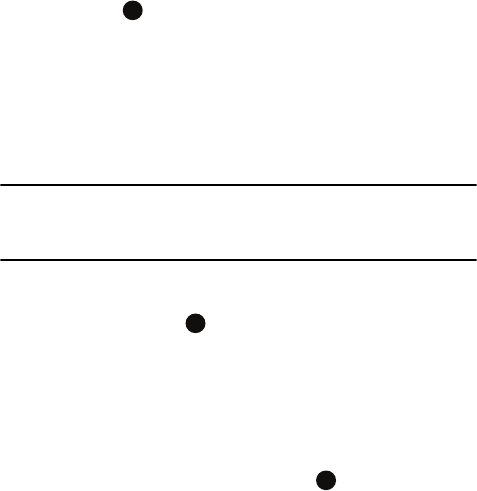
AT&T Music™ 108
Using Windows Media Player
6. Press the Up or Down navigation key to raise or lower the volume.
7. Press the key to Stop or Play the song.
Using Playlists
Playlists are used to assign songs to a list of preferred media which can then be
grouped into a list for later playback. These Playlists can be created via either the
handset’s Media Player options menu or from within a 3rd party music application
(such as Windows Media Player) and then downloaded to the handset.
Use the instructions provided for creating a playlist on Windows Media Player and
then download to your phone through Active Sync.
Note: The Music Player does not necessarily support all features of a particular file format nor all the
variations of those formats. The Music Player includes support for Windows Media Digital rights
Management (WMDRM) which allows you to play some purchased or subscription content. Copyright
protections may prevent some images, music (including ringtones) and other content from being
copied, modified, transferred or forwarded.
Creating a Playlist
1. When the Home screen displays, press Start > AT&T Music > Windows
Media and press the key.
2. Press the Menu soft key, and select the Library option. The Library options
are:
• My Music
• My Videos
• My TV
• My Playlists
• Now Playing
3. Select My Music > All Music and press the key.
4. Select a music file, and press the Menu soft key and select the Queue Up
option. Continue until you select all the songs you want to add to your
playlist.
5. Select Menu > Now Playing. All the songs selected are listed. You can
either begin playing the files, or press the Menu key on the Now Playing
screen and select the Save Playlist option.
6. Name the playlist, and the list saves in the My Playlists library.