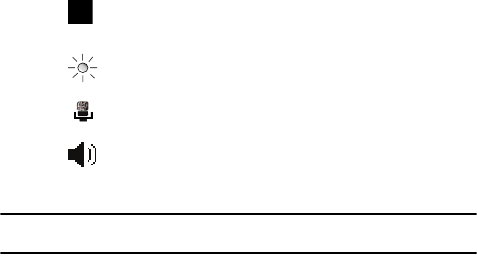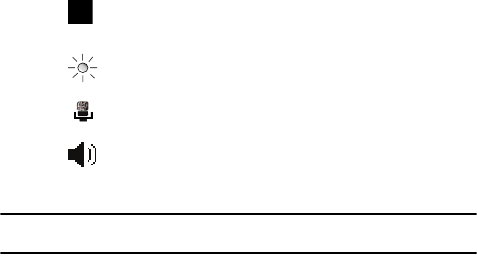
Call Functions 48
Share a Recorded Video
8. When the recipient accepts the video share, “Establishing a Video
Connection" displays to both the sender and the recipient.
A Recording Started pop-up displays showing the memory available for the
video.
9. During a Video Share session, the following display above the soft key
options:
Tip: Press the End key to stop the Video Share. When the cursor is on the Stop icon, press the
confirmation key or the Left soft key.
Video Share (In-Call)
1. Press Menu > Video Share, a pop-up message displays. You can select
Live or Recorded video.
Share a Recorded Video
During a call (while not in a Live Video Share session) you can share a recorded
video for the recipient. Press the Menu to select a recorded video, press Menu >
Video Share and a pop-up message to select Live or Recorded video displays. If
you select the Recorded video, you can view the files in My Stuff > My Documents
> My Videos.
ᮣ Press the Select soft key to connect to Video Share.
Stop: press this key to stop the video share
feature.
Brightness: press this key to adjust the brightness for
the video.
Mute: Press this key to turn the audio off.
Spkr Off: the Left soft key displays Speaker On or
Speaker Off.