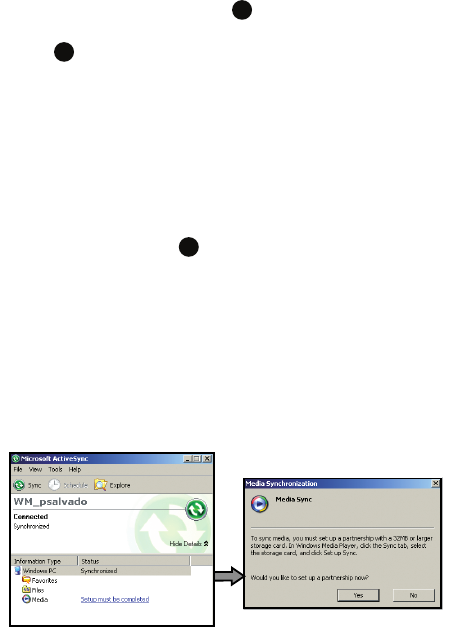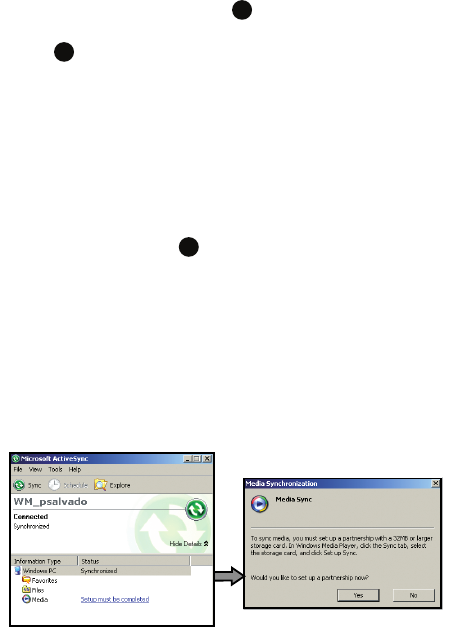
109
Change the Order of Play or Remove songs from a Playlist
1. When the Home screen displays, press the Start > AT&T Music >
Windows Media and press the key.
2. Press the Menu soft key, and select Library > My Playlists and press the
key.
3. Use the Up or Down Navigation key to select a playlist.
4. Press the the Menu soft key and select the Now Playing option key to
open the playlist.
5. Select the music file by using the Navigation keys.
6. Select the Menu soft key, and use the Move Down/Move Up option
change the position of the song in the playlist and press the
- Or -
7. Select a music file and press the Menu soft key. Highlight Delete from
Library and press the key.
Setting up the Windows Media Player Sync Options
If you previously chose to synchronize multimedia files (pictures, video, and music),
you must complete the partnership process by accessing Windows Media Player®
and configure the Sync options.
Before continuing with this process, download the latest version of the Windows
Media Player from the Microsoft website.
1. From within the Synchronized items field (adjacent to the Media entry) click
the setup must be completed link.
2. From the popup dialog, click Yes to begin the setup process.