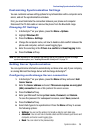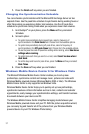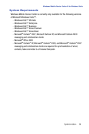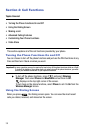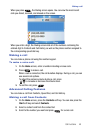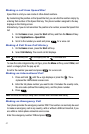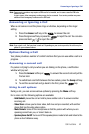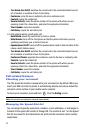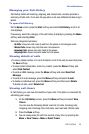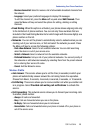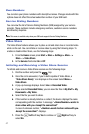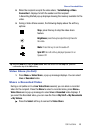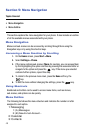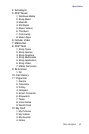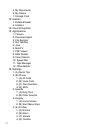Call Functions 44
Call-related features
Managing your Call History
Call History details all incoming, outgoing, and missed calls, and also provides a
summary of total calls. It can also tell you when a call was initiated and how long it
lasted.
To open Call History
On the Home screen, press the Start soft key and select Call History. A list of all
calls displays.
If necessary, select the category of the call history to display by pressing the Menu
soft key and selecting Filter.
Calls are categorized as below:
- No Filter: shows all calls made to and from the phone in chronological order.
- Missed Calls: shows only calls that were not answered.
- Incoming Calls: shows only calls made to the phone.
- Outgoing Calls: shows only calls made from the phone.
Viewing details of calls
• To save a phone number of a call to Contacts, scroll to the call you want and press
the Save soft key.
• To view contact information, scroll to a contact, press the Menu soft key, and
select Find Contact.
• To send an SMS message, press the Menu soft key and select Send Text
Message.
• To send an E-mail message, press the Menu soft key and select E-mail.
• To delete an individual call, press the Menu soft key and then select Delete.
To delete all calls, select Delete List.
Viewing call timers
In Call History, you can view the duration of your calls. This option is convenient for
estimating your usage.
1. On the Call History screen, press the Menu soft key and select View
Timers.
You can view the following details: Last call, All calls, Incoming calls,
Outgoing calls, Roaming calls, Data calls, Last reset and Lifetime calls.
2. Press the Done soft key.
3. You can easily erase the call time records at any time, by pressing the
Menu > View Timers > Menu > Reset Timers.