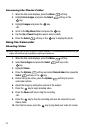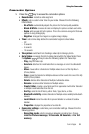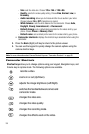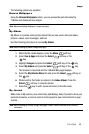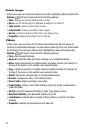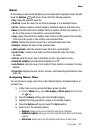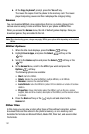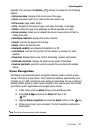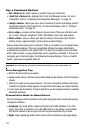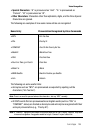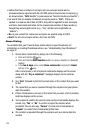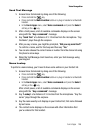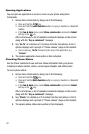Fun & Apps 100
Music
Music
In this menu you can review the Music you’ve downloaded. Highlight a music file and
press the Options soft key to choose from the following options:
• Play: plays the selected music file.
• Send via: sends the music file via Picture message or to a Bluetooth device.
• Set as: myFaves ringtone, Default ringtone, Individual ringtone, and Alarm tone.
• Move: moves the selected or multiple videos to another location (for example, to
the top of the menu) or into another, user-selected folder.
• Copy: copies the selected or multiple music files to another location (for example,
to the top of the menu) or into another, user-selected folder.
• Delete: deletes the selected music file or all downloaded music files.
• Rename: changes the name of the selected video.
• Add to playlist: adds the selected music file to the current playlist.
• Create folder: creates a new folder and then places the music file inside
the folder.
• Sort by: sorts the music files in this folder by Date, Type, Name or Size.
• Bluetooth visibility: turns Bluetooth Visibility On or Off.
• Lock/Unlock: locks the music file to protect it from deletion or unlocks it to allow
deletion.
• Properties: displays the size, format, duration, and forwarding information for this
music file.
Assigning Music Files
You can choose to assign music files as the default ringtone, Individual ringtone or
an Alarm tone.
1. In Idle mode, you can access the Music player by either:
• Press the Menu soft key, select Fun & Apps > Music player and then press
the key.
2. Press the Library soft key and select the All category.
3. Highlight the song you want to assign as the default ringtone.
4. Press the Options soft key and select the Set as option.
5. Select one of the following options:
• Ringtone: allows you to use the selected music file as a Ringtone.
• Individual ringtone: allows you to use the selected music file as an Individual
ringtone.
• Alarm tone: allows you to use the selected music file as an Alarm tone.