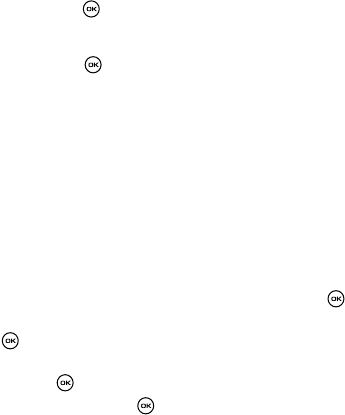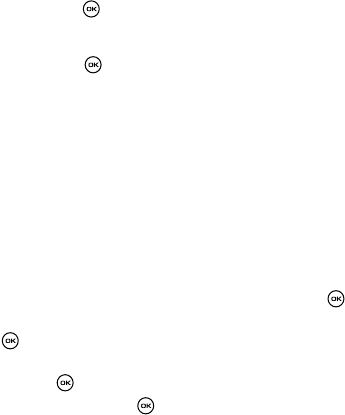
Music Player 116
Transferring Music Files to the Memory Card
6. Press the Up or Down navigation keys to highlight the song or songs you
want to add to an existing playlist.
7. Press the Options soft key, highlight Add to playlist, and press the Right
Navigation key.
8. Select either Selected (to add a single song to a playlist) or Multiple (to
add several songs to a desired playlist).
• If you selected Multiple, you select a song by first highlighting it and then
pressing the key. Selecting All places a checkmark next to all detected
songs.
9. From the Playlist screen, highlight the desired playlist and press the Select
soft key or the key. This action assigns the selected song to the
desired playlist entry.
Transferring Music Files to the Memory Card
Music files can be downloaded to the phone via one of two methods:
• Downloaded to the phone from tzones >Downloads.
- Music files can be directly stored on your phone from this site.
- For more information, refer to "t-zones" on page 59.
• Downloaded to the phone via a direct USB connection
- Music files are stored into a MEDIA folder on the microSD card.
Deleting Music Files From the Memory Card
1. In Idle mode, press the Menu soft key.
2. Highlight Fun & Apps and press the Select soft key or the key.
3. Select the Music player option, then press the Select soft key or the
key.
4. Press the Library soft key and select one of the following options then
press the key.
5. Select All and press the key. All available songs are displayed.
6. Press the Up or Down navigation keys to highlight the song you want to
delete.
7. Press the Options soft key, highlight delete, and press the Right
Navigation key.
8. Select either Selected (to delete a single song) or Multiple (to delete
several songs).