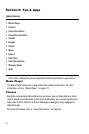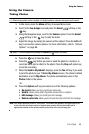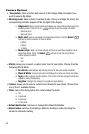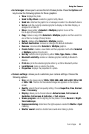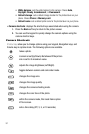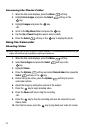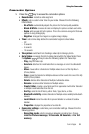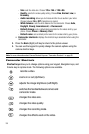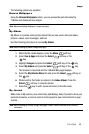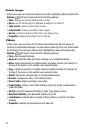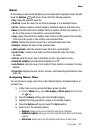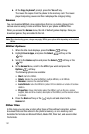Fun & Apps 94
Using the Camcorder
Camcorder Options
1. Press the key to access the camcorder options.
• Record video: records a video segment.
• Effects: sets a custom color tone for your video. Choose from the following
Effects Mode.
- No effects: automatically adjusts the picture for the best quality available.
- Black & White: removes all color and display the picture as black and white.
- Sepia: adds a sepia tint to the picture. This is the common orange tint that was
popular in early photography.
- Negative: changes the image to a negative image display.
•Timer: sets a time delay before the camcorder begins to shoot video.
- Off
- 3 seconds
- 5 seconds
- 10 seconds
• Take picture: switches from shooting a video clip to taking a photo.
• Go to Videos: accesses the list of videos stored within the Video folder. Press
the Options soft key to view the following options for these clips:
- Play: plays the video clip.
- Send via: attaches the multimedia file to a message or send it to a Bluetooth
device.
- Move: moves either a Selected or Multiple videos to one of the My Album
(Phone) folders.
- Copy: copies the Selected or Multiple videos and then sends it to one of the My
Album (Phone) folders.
- Delete: deletes either Selected or Multiple multimedia videos.
- Rename: renames either Selected or Multiple videos.
- Create folder: creates a new folder and then populates it with either Selected
or Multiple multimedia files from the list.
- Sort by: sorts the list of files by either: Date, Type, Name, or Size.
- Bluetooth visibility: enables Selected or Multiple videos visibility to Bluetooth
devices.
- Lock/Unlock: locks the video file to prevent deletion or unlocks it to allow
deletion.
- Properties: displays the properties of a video file.
• Camcorder settings: customizes your camcorder settings. Choose from the
following options:
- Recording mode: sets the maximum allowable recording time. Choose
Limit for Picture message, 10 Seconds, 30 Seconds, or For full
memory.