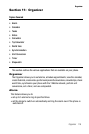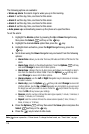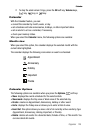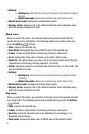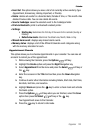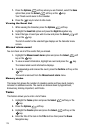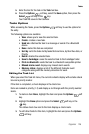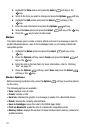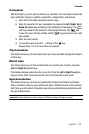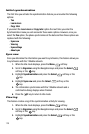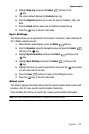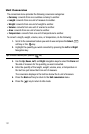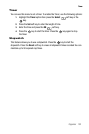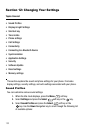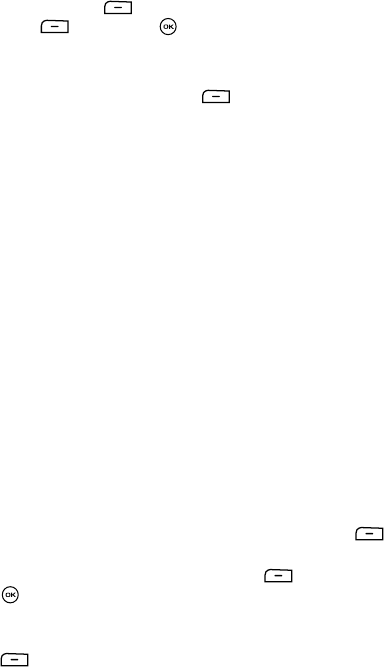
Organizer 126
Tasks
5. Enter the text for the task in the Task text box.
6. Press the Options soft key, select the Save option, then press the
Select soft key or the key.
Your Task list saves to the Calendar.
Tasks Options
While accessing the Tasks, press the Options soft key to use the options for
the entry.
The following options are available:
•View: allows you to view the selected task.
•Create: creates a new task.
• Send via: attaches the task to a message or sends it to a Bluetooth
device.
• Done: marks this task as completed.
• Sort by: sorts the tasks list by tasks that are Done, by their Due date, or
Priority.
• Delete: deletes the selected task.
• Save to Fun&Apps: saves the selected task to the Fun&Apps folder.
• Print via Bluetooth: sends the task to a Bluetooth compatible printer.
• Missed alarm event: displays any missed alarm events.
• Memory status: displays a list of the different Calendar event
categories along with the memory allocation for each.
Editing the Task List
When you select the Task list menu, the current contents display with a status check
box and a priority marker.
If the item is completed, a check displays in the check box.
Items are ranked in priority (1-3) and display a red triangle with the priority number
inside.
1. To mark an item Done, highlight the item and press the Options soft
key.
2. Highlight the Done option and press the Select soft key or the
key.
The status check box next to the item displays a check mark.
3. To edit other fields for this item, highlight the item and press the Options
soft key.