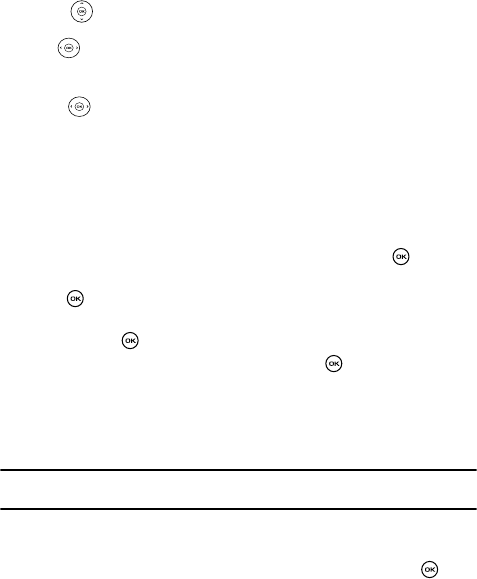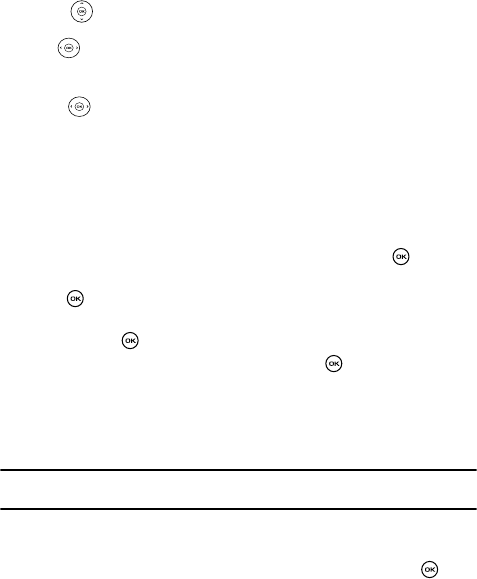
Music Player 114
Playing Music Files
- Down
• Stops the playback of the current song.
- Left
• Long press goes backward and begins replaying the song at an earlier segment.
• Short press plays the previous song title
- Right
• Long press fast forwards through the song.
• Short press advances to the next song title
Play key (OK key)
-
Press once toggle the play state of the current song (Play/Pause).
Playing Music Files
1. In Idle mode, press the Menu soft key.
2. Highlight Fun & Apps and press the Select soft key or the key.
3. Select the Music player option, then press the Select soft key or the
key.
4. Press the Library soft key and select one of the following options then
press the key.
5. Select All and press the Select soft key or the key. All stored music
files are displayed.
6. Press the Up or Down navigation keys to highlight the song or songs you
want to listen to.
7. Highlight the song to play and press the Play soft key.
Note: The Navigation keys can be used to play, pause, shuffle, and select either the next or previous songs
from the current list.
8. While listening to an music file, press the Options soft key for the following
options:
•Pause: allows you to pause the song you are listening to. Press the to
resume the song.
• Stop: stops playing the selected song. Also activated by pressing the Down
Navigation key.
• Transfer to bluetooth sereo headset: plays the selected song via a Bluetooth
stereo single headset.
• Minimize: minimizes the music player screen and displays the Fun & Apps
menu.
•Set as: allows you to set the song as your Ringtone, a Individual ringtone, or an
Alarm tone.