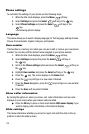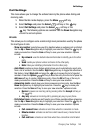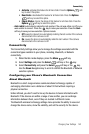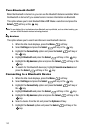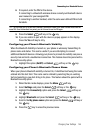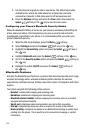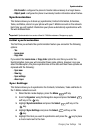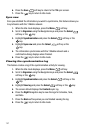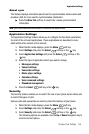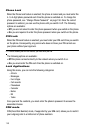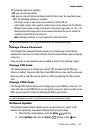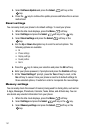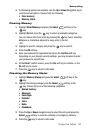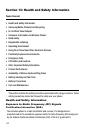147
6.
Press the Save soft key to return to the PIM sync screen.
7. Press the key to return to Idle mode.
Sync now
Once you establish the information you want to synchronize, this feature allows you
to synchronize with the T-Mobile network.
1. When the Idle mode displays, press the Menu soft key.
2. Scroll to Organizer using the Navigation keys and press the Select
soft key or the key.
3. Highlight Synchronization and press the Select soft key or the
key.
4. Highlight Sync now and press the Select soft key or the
key.
5. The information synchronizes with the T-Mobile network and a
confirmation dialog displays when finished.
6. Press the key to return to Idle mode.
Viewing the synchronization log
This feature creates a log of the synchronization activity for viewing.
1. When the Idle mode displays, press the Menu soft key.
2. Scroll to Organizer using the Navigation keys and press the Select
soft key or the key.
3. Highlight Synchronization and press the Select soft key or the
key.
4. Highlight View log and press the Select soft key or the key.
5. The screen default displays the Contacts sync log.
6. Press the Right Navigation key to view the logs for Schedule, Task,
and Note.
7. Press the Back soft key when you are finished viewing the log.
8. Press the key to return to Idle mode.