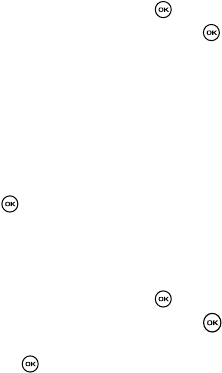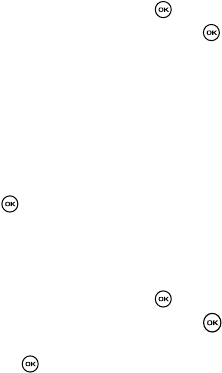
Fun & Apps 108
Voice Recognition
Voice Recognition Settings
Choice lists
Voice Commands uses choice lists when a name is not clearly recognized. The
software displays three choices and prompts you to select one.
You can modify the way Voice Commands uses the choice lists in the Settings menu.
Each time Voice Commands is activated, you can choose to view the choice list even
if there is only one choice. Additionally, you can choose never to view a choice list,
even if there are multiple choices. When the name you speak is not recognized, the
Automatic setting displays the choice list.
1. In Idle mode, press the Menu soft key to access Menu mode.
2. Select Fun & Apps and press the Select soft key or the key.
3. Highlight Voice commands and press the Select soft key or the key.
4. At the voice prompt, press the Settings soft key and select one of the
following:
• Choice lists
- Automatic: Voice commands displays a choice list only when it is not sure if it
has correctly recognized the name.
- Always On: Voice commands always displays a choice list, even when there is
only one choice.
- Always Off: Voice commands never displays a choice list.
5. Press the OK soft key or the key to confirm the selection.
Sensitivity
This option allows you to adjust the sensitivity settings of Voice Commands.
1. In Idle mode, press the Menu soft key to access Menu mode.
2. Select Fun & Apps and press the Select soft key or the key.
3. Highlight Voice commands and press the Select soft key or the key.
4. At the voice prompt, press the Settings soft key, select Sensitivity and
press the Select soft key or the key.
5. Use the Up or Down Navigation keys to adjust the selected Sensitivity
setting to Reject More spoken commands or names or to Reject Less
spoken commands or names.
• By adjusting the setting toward Reject More, you essentially instruct the voice
recognition software to only accept speech that matches very closely to the
phrases it is listening for.