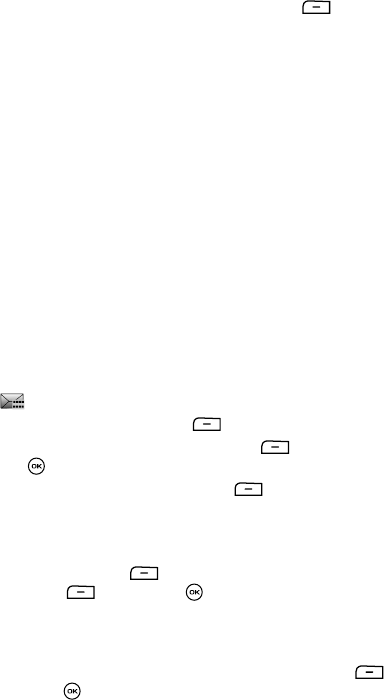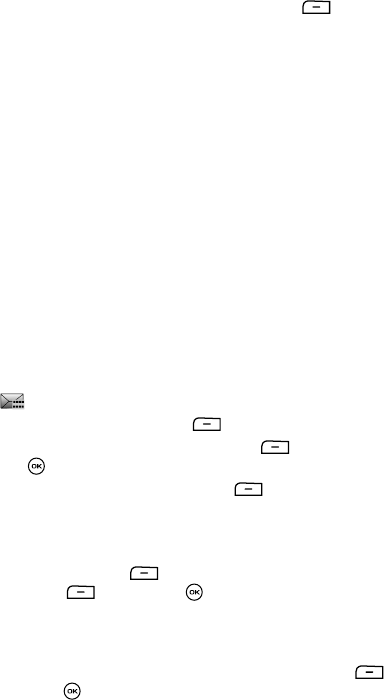
79
Text Message Options
While viewing the content of a message, press the Options soft key to access
the following message options:
• Reply via Message/Share picture/Voice note: replies to the currently selected
text message.
• Forward: forwards the selected text message to another recipient.
• Call back: dials the phone number of the sender of the text message.
• Delete: deletes the selected text message from the Inbox.
• Move to phone/SIM: moves the selected text message to the phone or SIM
depending on the default setting.
• Move to My folder: moves the selected text to My folder.
• Save to Phonebook: saves the selected text message recipient information to the
Phonebook.
• Save as template: saves the selected text message as a template.
• Print via Bluetooth: sends the contents of the selected text message to a
Bluetooth enabled printer.
• Lock/Unlock: locks the message to protect it from deletion or unlocks it to allow
deletion.
Retrieving a Picture Message
When a new Picture message is delivered, the screen displays the Picture Message
icon ( ) and a text notification along with the sender’s number.
1. In Idle mode, press the Menu soft key.
2. Highlight Messages and press the Select soft key or the
key.
3. Highlight Inbox and press the Select soft key. The message list
opens.
The icons on the left of the number indicates the message type.
4. Select a picture message from the list.
5. Press the Options soft key, highlight Properties, and press the
Select soft key or the key to view brief information about the
message, such as the sender’s number, the message size, and the subject.
If you want to view the message later in the Inbox, press the Back (Right)
soft key.
6. To view the message, highlight View, and press the Select soft key
or the key.