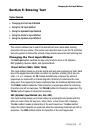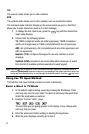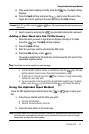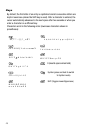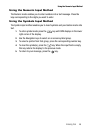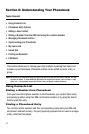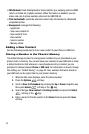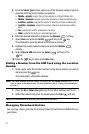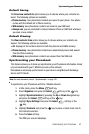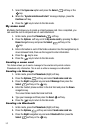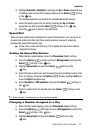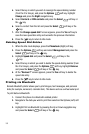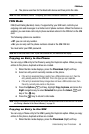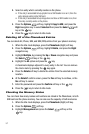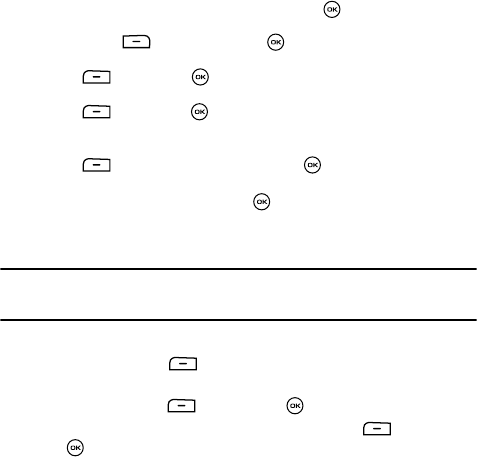
Understanding Your Phonebook 50
Adding a New Contact
6. Enter alphanumeric characters into each of the available fields:
• First name: enters a first name for this entry.
•Last name: enters a Last name for this entry.
•Display name: enters a display name for this entry which then appears when
you receive a call from this contact.
• Phone Number: maintains or alters the currently entered phone number.
• Number Type: enters an additional landline-private number to this entry.
• Contact E-mail: enters a contact E-mail address for this entry.
•Group: assigns this contact to group. Press the key to display available
groups. Use the Up or Down Navigation keys to select a group. Press the
Select (Right) soft key or the key to save your selection.
• Picture ID: sets a graphic to the Caller ID for this contact. Press the Options
soft key or the key to access the Fun & Apps menu.
• Ringtone: chooses a ringtone for this contact information. Press the Options
soft key or the key to access the Fun & Apps menu.
• Instant Messaging: allows you to create an instant message.
• Notes: Associates a note with the current phone number. Press the Options
soft key, highlight Save or press the key to save the information for
this entry.
7. Press the Options soft key or the key to save the information for
this entry.
Storing a Number in the SIM Card
Note: When storing an Phonebook entry into your SIM card, note that only the Name, Address, and slot
location are saved. To save additional information for a particular contact, such as notes, e-mail,
dates, etc., it is important to save that Contact into your phone’s onboard memory.
1. When the Idle mode displays, enter the phone number.
2. Press the Options soft key.
3. Scroll to Save to Phonebook by pressing the Up or Down navigation key
then press Select soft key or the key.
4. Select the type (New or Existing) and press the Select soft key or the
key.