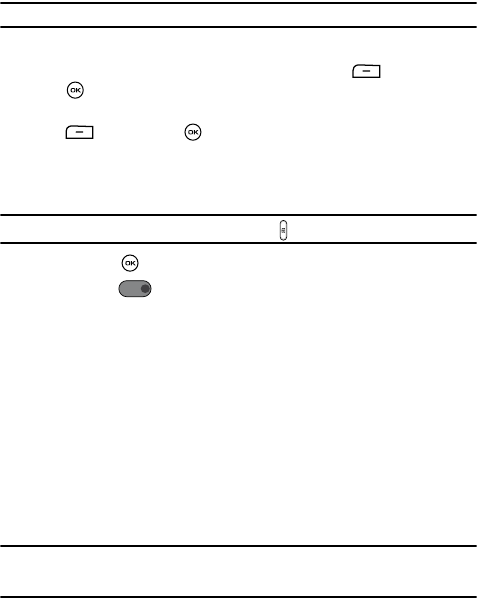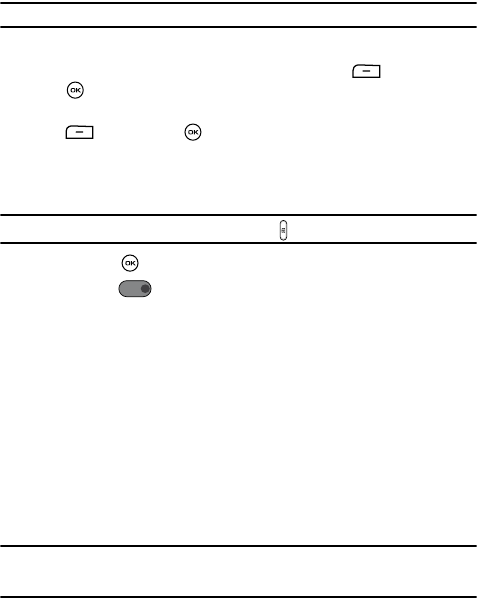
Fun & Apps 88
Using the Camera
Using the Camera
Taking Photos
Note: When taking a photo in direct sunlight or in bright conditions, shadows may appear on the photo.
1. In Idle mode, press the Menu soft key to access Menu mode.
2. Scroll to the Fun & Apps icon and press the Select soft key or the
key.
3. Using the Navigation keys, scroll to the Camera option. Press the Select
soft key or the key to enter the menu.
4. Adjust the image by aiming the camera at the subject. Press the Left soft
key to access the camera options. For more information, refer to "Camera
Options" on page 89.
Tip: Steps 1–4 can be bypassed by pressing the Camera key while in Idle mode.
5. Press the key to take the photo.
6. Press the key before you save or send the photo to a location, to
record an audio clip to attach to the photo. Press the Stop soft option key
to end the recording.
7. When the Send to My Album? displays, press the Yes soft key if you want
to send the photo to your T-Mobile My Album service. The phone’s default
destination is set to My Album. The photo automatically saves in the
Photos folder in the phone.
-Or-
8. Press the Options soft key and select one of the following options:
•Re-record: allows you to re-record your voice note.
•Send to: allows you to attach the photo and send it to a recipient.
• Edit message: allows you to edit your text message.
• Remove voice note: allows you to remove the voice note from this message
Note: Your camera produces photos in JPEG format. The number that appears in the upper-right of the
screen indicates the current number of pictures were saved to the selected media and an
approximate number of total pictures which can be taken at the current image size.
REC