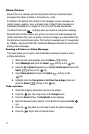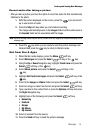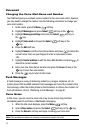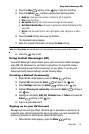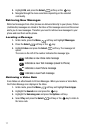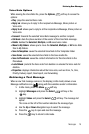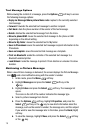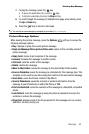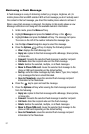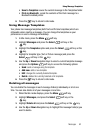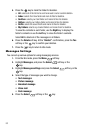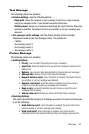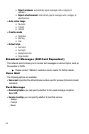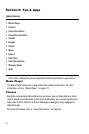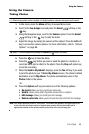81
Retrieving a Push Message
A Push message is a way of delivering content (e.g. images, ringtones, etc.) to
mobile phones that are WAP enabled. With a Push message you don't actually send
the content in the text message, you direct the mobile phone where to retrieve it.
When a new Push message is delivered, the display (in Idle mode) shows a new
Message notification icon along with the available sender’s information.
1. In Idle mode, press the Menu soft key.
2. Highlight Messages and press the Select soft key or the key.
3. Highlight Inbox and press the Select soft key. The message list opens.
The icons on the left of the number indicates the message type.
4. Use the Up or Down Navigation keys to select the message.
5. Press the Options soft key to display the following options:
•View: displays the Push Message text.
• Reply via: replies to this Push message with a Message, Share picture,
or Voice note.
• Forward: forwards the selected Push message to another recipient.
• Call back: dials the recipient who sent the Push message.
• Delete: deletes the selected, multiple, or all Push messages.
• Move to Phone/SIM card: moves the selected text message to the
phone or SIM card depending on the default setting.
• Sort by: sorts the Inbox messages by Date, Name, Type, Size, Subject,
or by messages that are Locked/Unlocked.
• Save to Phonebook: saves the selected Push message recipient
information to the Phonebook.
6. Press the key to open and read the message.
7. Press the Options soft key while viewing the Push message and select
from the following:
• Reply via: replies to this Push message with a Message, Share picture,
or Voice note.
• Forward: forwards the selected Push message to another recipient.
• Call back: dials the recipient who sent the Push message.
• Delete: deletes the selected, multiple, or all Push messages.
• Move to Phone/SIM card: moves the selected text message to the
phone or SIM card depending on the default setting.
• Save to Phonebook: saves the selected Push message recipient
information to the Phonebook.