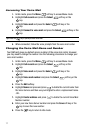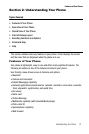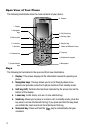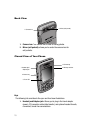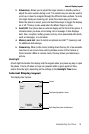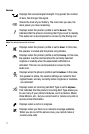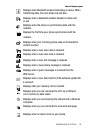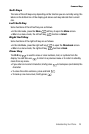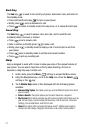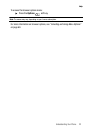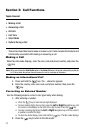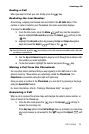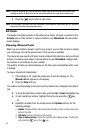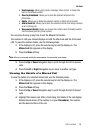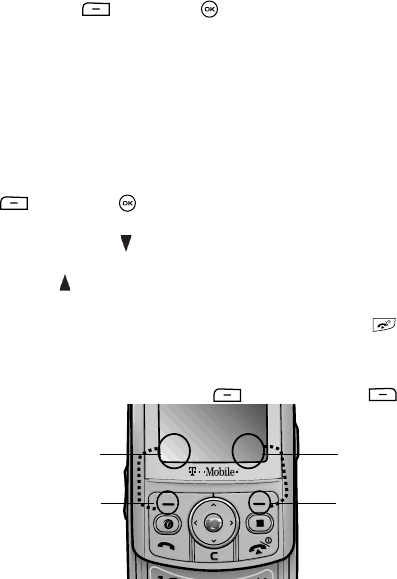
19
Selecting Functions and Options
Your phone offers a set of functions that can be customized for your ease and
specific needs. These functions are arranged in menus and sub-menus, accessed
using the two soft keys. Each menu and sub-menu allows you to view and alter the
settings of a particular function.
In some functions, you may be asked for a password or PIN. Enter the code and
press the Select soft key or the key.
When you access a list of options, your phone highlights the currently active option.
If, however, there are only two options, such as On/Off or Enable/Disable, your
phone highlights the option that is not currently active, so that you can select it
directly.
Selecting Options
To view the various functions and options available and to select the one you want:
• Press the appropriate soft key.
• To select the function displayed or the option highlighted, press the Select
soft key or the key.
• To view the next function or highlight the next option on a list, press the Down
Navigation key or the key on the left side of the phone.
• To move back to the previous function or option on a list, press the Up Navigation
key or the key on the left side of the phone.
• To move back up one level in the menu structure, press the Back soft key.
• To exit the menu structure without changing the settings, press the key.
Command Keys
Functions for the soft keys are defined by what appears above each in the display.
There are two soft keys, the left soft key and the right soft key .
Menu Phonebook
Corresponding
Left Softkey
Corresponding
Left Softkey selection
Right Softkey selectio
n
Right Softkey