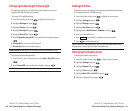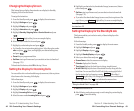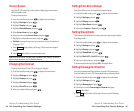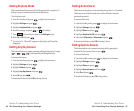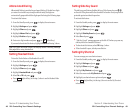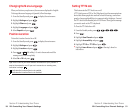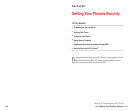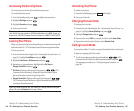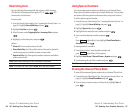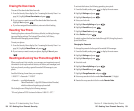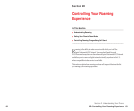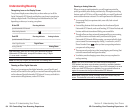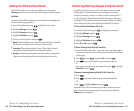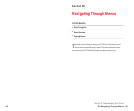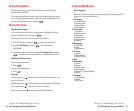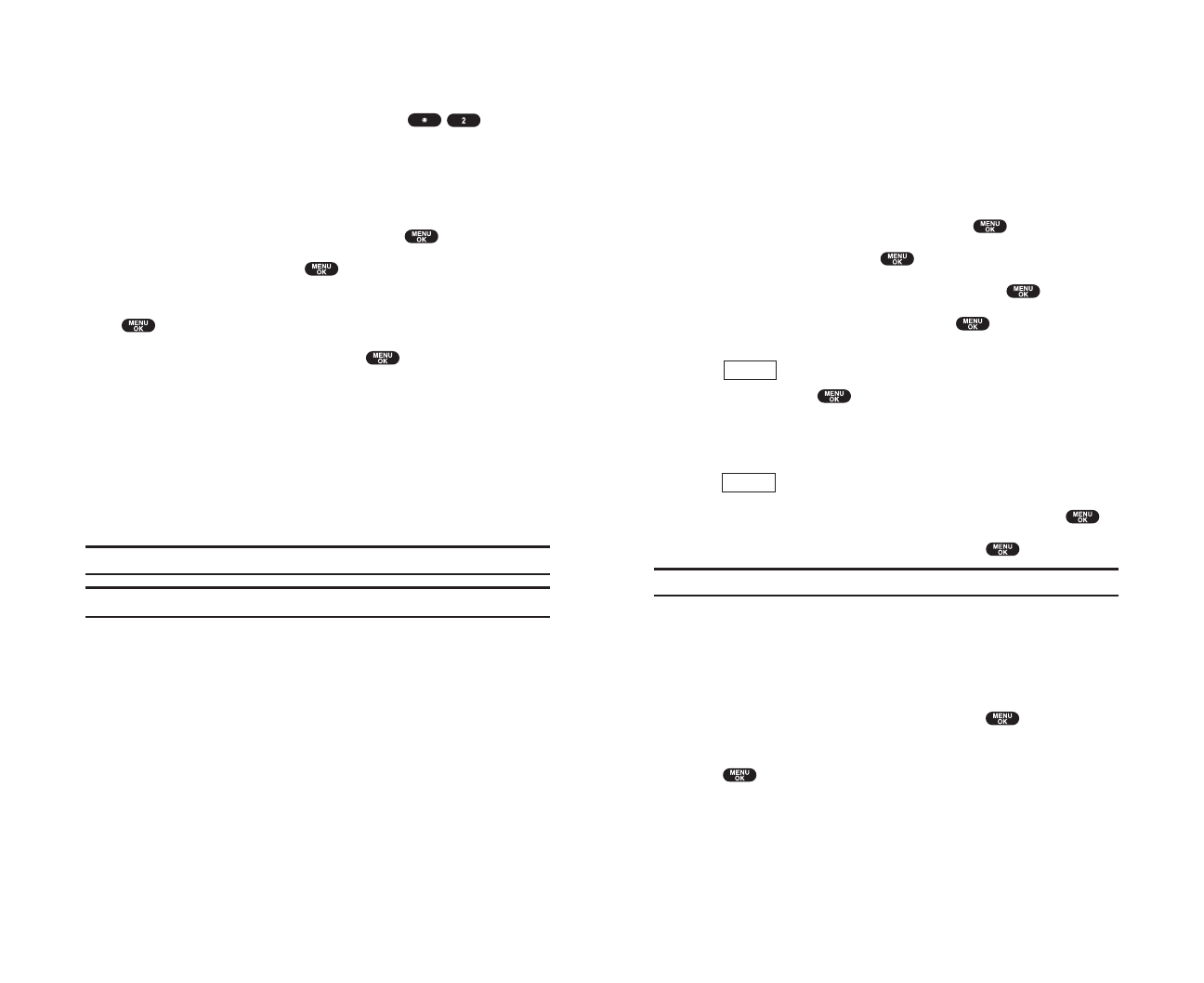
Using Special Numbers
You can save three special numbers in addition to your Internal Phone
Book entries (the same number may be in both directories). You can make
and receive calls from special numbers even when your phone is locked.
To add or replace a special number:
1. From the Security Menu display (See “Accessing the Security Menu” on
page 54), highlight
SecuritySettingand press .
2. Highlight Special #sand press .
3. Highlight the box under the entry number and press .
4. Enter your desired phone number and press .
or
Press (right softkey), then highlight
From Phone Book or
Voicemailand press .
To insert pauses into a number:
1. From the step 4 above, enter the phone number and
press (right softkey) for the options.
2. Highlight Hard Pause, 2-Second Pause or Hyphenand press .
3. Finish entering the rest of the numbers and press .
Note: There are no Speed Dial options associated with special numbers.
Erasing the Internal Phone Book
To erase all the names and phone numbers in your Internal Phone Book:
1.
From the Security Menu display (See “Accessing the Security Menu” on
page 54), highlight
Erase PhoneBook
and press .
2.
If you’re sure you want to erase your Phone Book, highlight
Yes
and
press .
Options
Options
Section 2: Understanding Your Phone
2C: Setting Your Phone’s Security 57
Restricting Calls
You can restrict both incoming calls and outgoing calls if necessary.
(The Restrict Calls setting does not apply to 911 or PCS
Customer Service Solutions.)
To restrict calls:
1. From the Security Menu display (See “Accessing the Security Menu” on
page 54), highlight
SecuritySettingand press .
2. Highlight Limit Useand press .
3. Select the menu under Outgoing Calls or Incoming Calls and press
.
4. Highlight your desired option, and press .
Options:
ᮣ
Allow All: You can make or receive all calls.
ᮣ
Phone Book Only: Only Phone Book entries, Voicemail or Special #s
(see the next page) are available to make or receive calls.
ᮣ
Special #s Only: Only three special number’s entries are available to
make or receive calls.
Note: Restricted incoming calls are forwarded to voicemail.
Note: To unrestrict all calls, select Allow All at the step 4 above.
Section 2: Understanding Your Phone
56 2C: Setting Your Phone’s Security