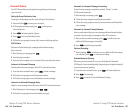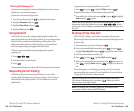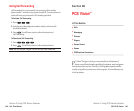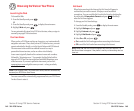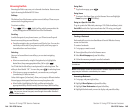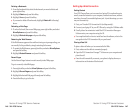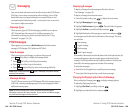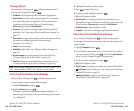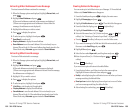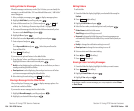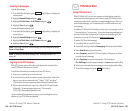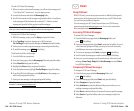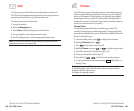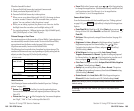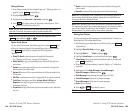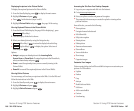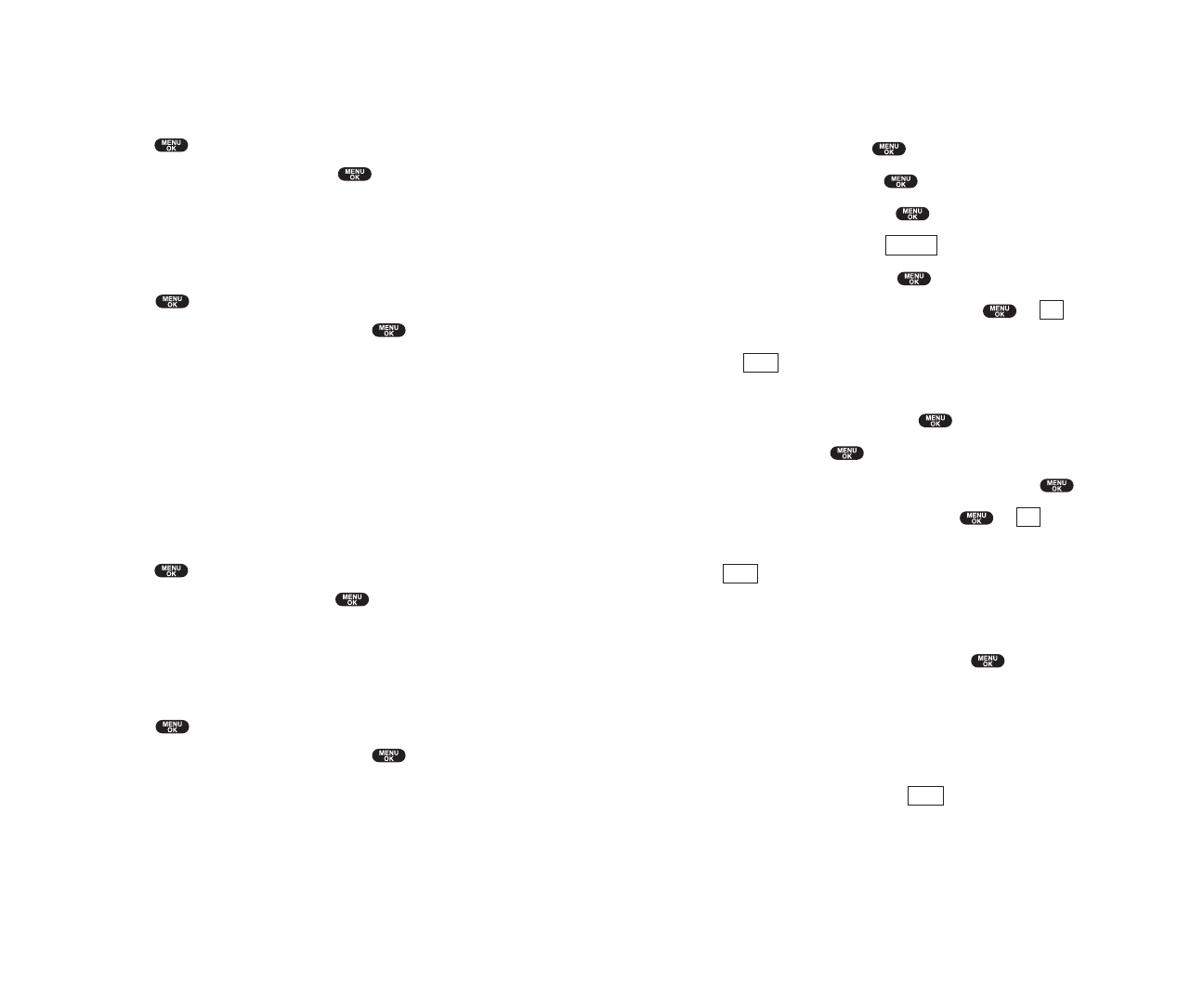
Creating Folders for Messages
You can create up to ten folders to store your Messages. If 10 user defined
folders exist,
Create Folder menu disappears.
1. From the Standby mode, press to display the main menu.
2. Highlight Messaging and press .
3. Highlight Notifications and press . Then the folder list appears.
4. From the folder list display, press (right softkey).
5. Highlight Create Folder and press .
6. Enter a folder name from 3 to 13 letters and press or (left
softkey). See “Selecting a Character Input Mode” on pages 80-81.
ᮣ
Pressing (left softkey) allows you to save the folder name.
7. If you want the message to be filed into the folder automatically, select
the menu under
Auto Filing and press .
8. Highlight On and press .
9. Select the box under Keywordby scrolling down and press .
10. Enter a keyword from 3 to 14 letters and press or (left
softkey).
11. Press (left softkey).
If you want to set optional feature to the added folder:
1. From the step 9 above, scroll down to select other menu options.
Highlight the menu under each item and press .
ᮣ
Notifyto select displaying the notification to on or off when you have a
message matching the defined folder.
ᮣ
Envelope Icon to select displaying the envelope icon to on or off when
you have a message matching the defined folder.
2. After selecting the each setting, press (left softkey).
Save
Save
OK
Save
OK
Options
Section 3: Using PCS Service Features
3B: PCS Vision 153
Extracting E-Mail Addresses From a Message
To extract an email address contained in a message:
1. When the Message options are displayed, highlight Extract Info., and
press .
2. Highlight Email Addressand press .
All the email addresses contained in the message are displayed.
(If there are no appropriate email addresses to extract from the
message, the addresses are not displayed.)
3. Highlight the address you wish to extract.
4. Press to display the options.
5. To select an option, highlight it and press .
ᮣ
Send Email to send email.
ᮣ
Display Address to display the email address.
ᮣ
Save Address to save the email address if it is not already in your
Internal Phone Book. Or if the email address has already stored in the
Phone Book entry,
Alternateappears instead of Save Address.
Extracting URLs From a Message
To extract a Web contained in a message:
1. When the Message options are displayed, highlight Extract Info., and
press .
2. Highlight Web Address, and press .
All the web addresses contained in the message are displayed.
(If there are no appropriate web addresses to extract from the message,
the addresses are not displayed.)
3. Highlight URL you wish to extract.
4. Press to display the options.
5. To select an option, highlight it and press .
ᮣ
Visit Site to visit the web site (if applicable).
ᮣ
Display Address to display the web address.
ᮣ
Save Address to save the web address if it is not already in your
Internal Phone Book. Or if the web address has already stored in the
Phone Book entry,
Alternateappears instead of Save Address.
Section 3: Using PCS Service Features
152 3B: PCS Vision