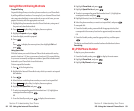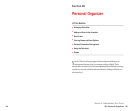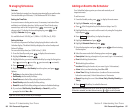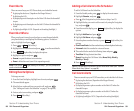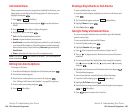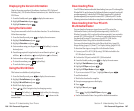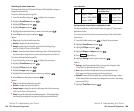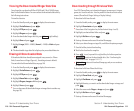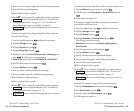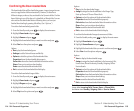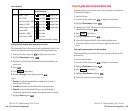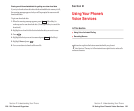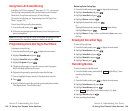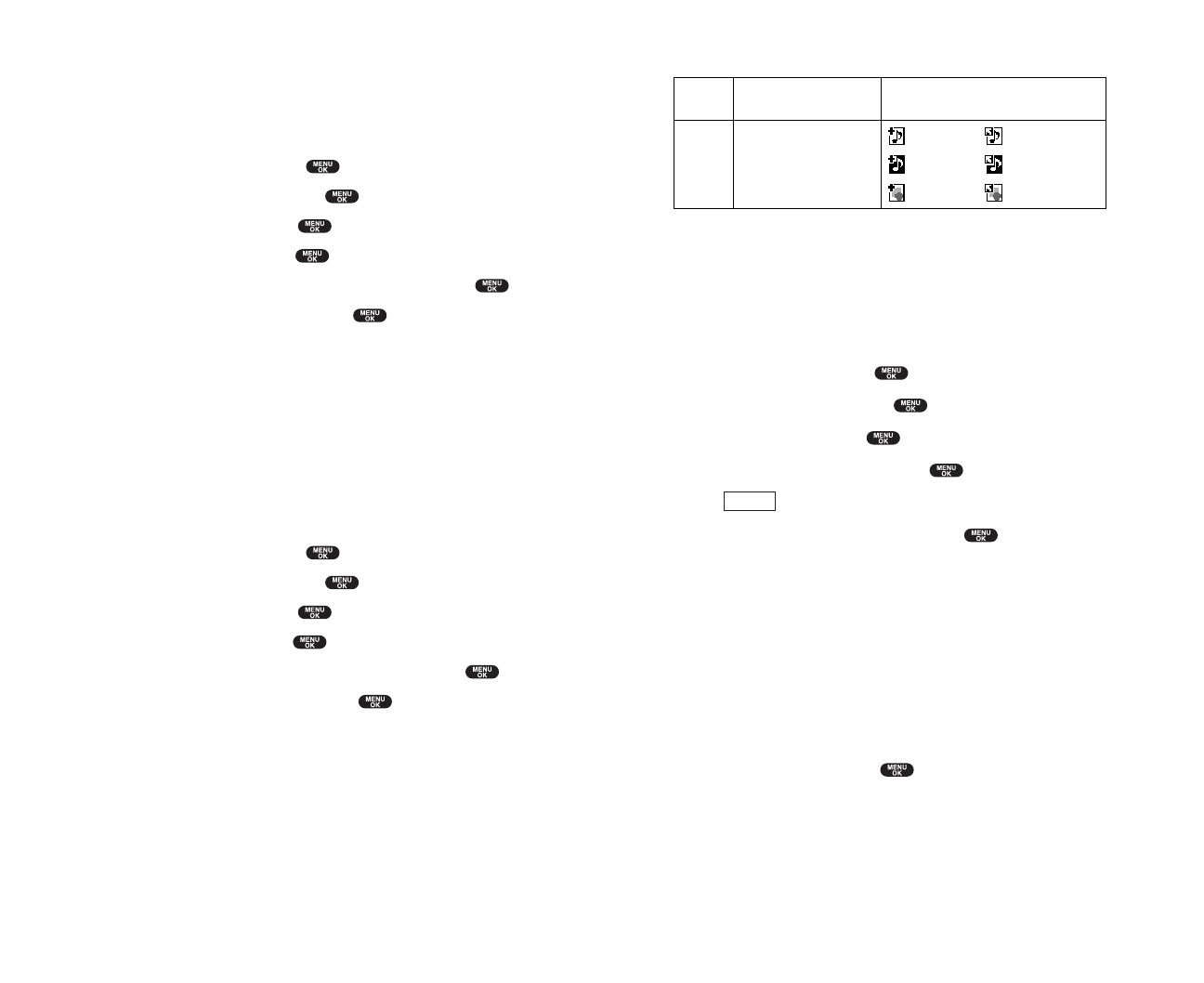
Icon Indication
Sorting the downloaded data in alphabetical order
The downloaded files via Multimedia Master (see page 107) are stored in
alphabetical order.
If you want to store the data in reverse chronological order, follow these
instructions.
1. From the Standby mode, press to display the main menu.
2. Highlight Tools/Extras and press .
3. Highlight PC Syncand press .
4. Highlight Ringersor Imagesand press .
5. Press (right softkey).
6. Highlight Sortingfrom the options and press .
Options
ᮣ
Sortingto sort the downloaded data in reverse chronological order
(Time/Date) or alphabetical order (Name).
ᮣ
Sizeto show the downloaded data list as your selected data size.
(Only appears in Ringers selection at the step 4 above).
ᮣ
Erase All to erase all downloaded data you selected at the step 4 above.
(If the selected data has already been assigned to any menu, the setting
returns to default.)
7. Highlight Time/Dateand press .
Options
Section 2: Understanding Your Phone
2H: Personal Organizer 109
Confirming the downloaded data
The downloaded data via Multimedia Master will be classified as ringer or
image file automatically.
To confirm the downloaded ringer file:
1. From the Standby mode, press to display the main menu.
2. Highlight Tools/Extras and press .
3. Highlight PC Syncand press .
4. Highlight Ringersand press .
5. Highlight the downloaded data you want to hear and press .
6. Select Playfrom the options and press .
Options
ᮣ
Playto play the downloaded ringer data.
ᮣ
Detailsto display the data information.
ᮣ
Assignto assign the downloaded ringer data to the Ringer Type,
Start-up/Power-off Tone or Phone Book.
ᮣ
Eraseto erase the selected downloaded ringer data. (If the selected data
has already been assigned to any menu, the setting returns to default.)
To confirm the downloaded image file:
1. From the Standby mode, press to display the main menu.
2. Highlight Tools/Extras and press .
3. Highlight PC Syncand press .
4. Highlight Imagesand press .
5. Highlight the downloaded data you want to see and press .
6. Select Viewfrom the options and press .
Options
ᮣ
Viewto view the downloaded image data.
ᮣ
Detailsto display the data information.
ᮣ
Assign Image to assign the downloaded image data to the Incoming
Calls, Screen Saver or Phone Book.
ᮣ
Eraseto erase the selected downloaded image data. (If the selected data
has already been assigned to any menu, the setting returns to default.)
Section 2: Understanding Your Phone
108 2H: Personal Organizer
Type
From PC
Item
Ringers (
~
20KB)
Ringers (20KB
~
100KB)
Images (
~
16KB)
Icon (appears at the left side of the
downloaded data)
(New Data) (Assigned Data)
(New Data) (Assigned Data)
(New Data) (Assigned Data)