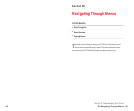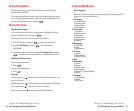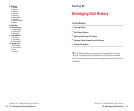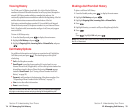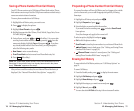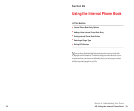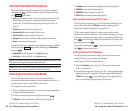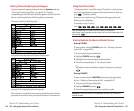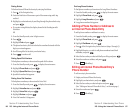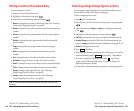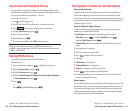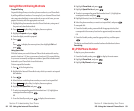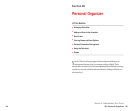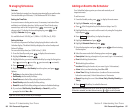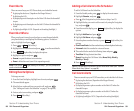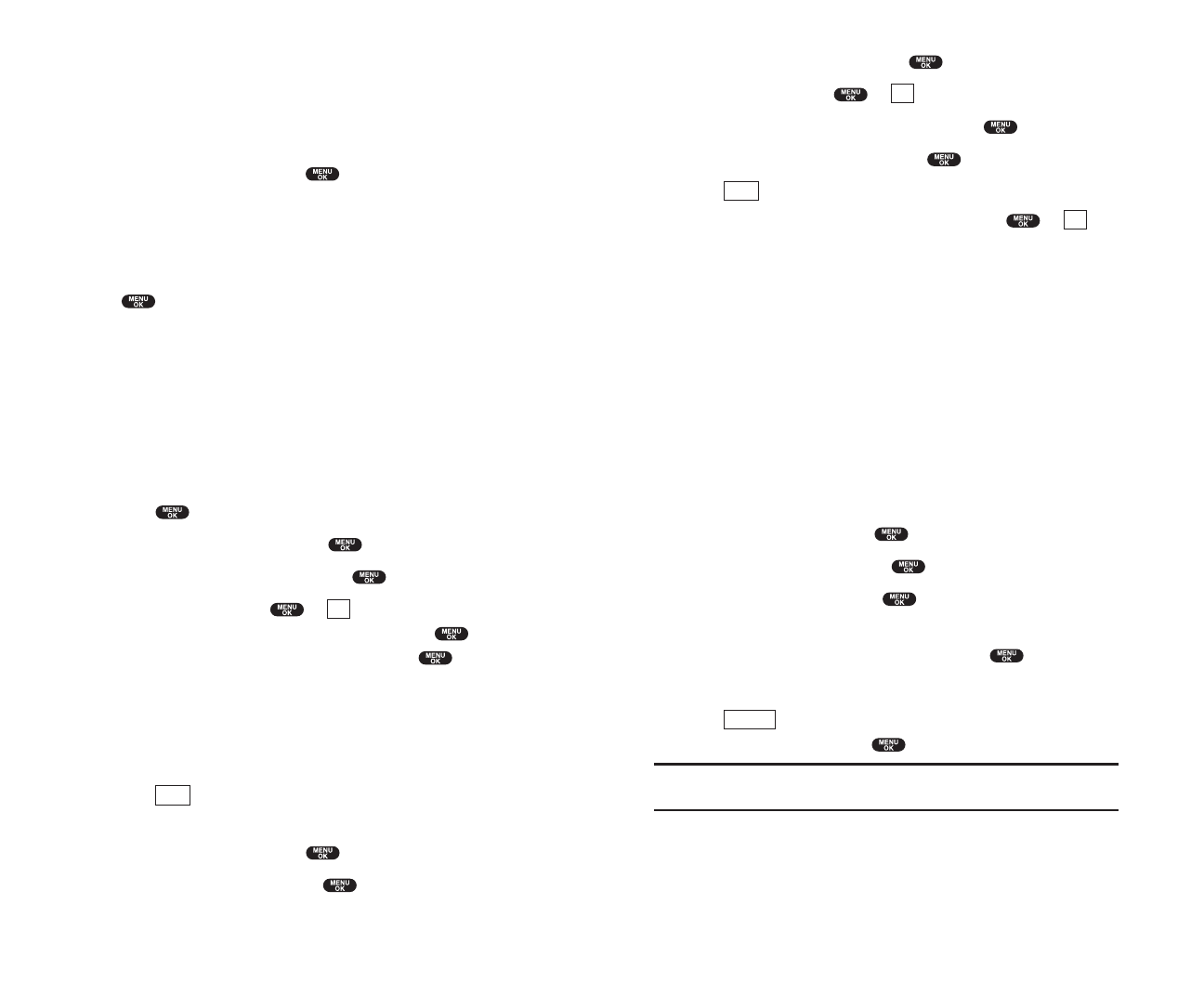
3. Highlight Add New Entryand press .
4. Enter a name and press or (left softkey).
5. Select the box under your desired label and press .
6. Enter the number or address, and press .
7. Press (left softkey).
ᮣ
If you want to store the number without name, press or (left
softkey) before you enter the name at the step 4 above and select
Yes.
After you have saved the number, the new Internal Phone Book entry is
displayed. (See “Internal Phone Book Entry Options” on page 80.)
Finding Internal Phone Book Entries
There are several ways to display your Internal Phone Book entries.
Follow the steps outlined in the sections below to display entries from the
Internal Phone Book menu.
Finding Names
You can review all the entries stored in your Internal Phone Book or find
an entry quickly by following these simple steps:
1. From the Standby mode, press to display the main menu.
2. Highlight Phone Bookand press .
3. Highlight Find Nameand press .
4. Use your Navigation key to scroll through the Phone Book list and
highlight one of the appropriate entries and press .
5. Select the box under your desired memory location by scrolling.
6. Press (right softkey) for the menu options, then highlight
your desired feature and press .
Shortcut: From the Standby mode, press the navigation key to the right
to display the Find Name feature.
Options
OK
Save
OK
Section 2: Understanding Your Phone
2G: Using the Internal Phone Book 85
Entering SMILEYS
To enter smile picture, select the SMILEYS mode (see “Selecting a
Character Input Mode” on pages 80-81).
1. In a text entry field, press right softkey.
2. Highlight SMILEYSand press .
3. Highlight the line that includes your desired smiley.
4. Press the corresponding key (1~4) with each smiley.
or
Highlight your desired smiley by using the Navigation key, and press
.
Adding a New Internal Phone Book Entry
Your PCS Phone can store up to 300 Internal Phone Book entries.
Phone Book entries can store up to a total of 500 phone numbers and the
entry’s name can contain 16 characters.
To add a new entry:
1. From the Standby mode, enter the phone number you want to save.
2. Press to display the menu options.
3. Highlight Save Phone#and press .
4. Highlight your desired label and press .
5. Enter a Name, and press or (left softkey). Or you can also
save the phone number without a name by pressing from the
name entry display, highlight
Yes and then press . If you have
any already stored entries in the Phone Book, you are prompted to
select the following entry mode.
ᮣ
New Name to enter a name directory.
ᮣ
From Phone Book to select a name from Phone Book entry list.
6. Press (left softkey).
OR
1. From the Standby mode, press to display the main menu.
2. Highlight Phone Bookand press .
Save
OK
Section 2: Understanding Your Phone
84 2G: Using the Internal Phone Book