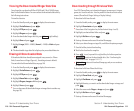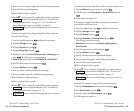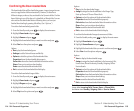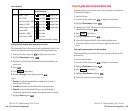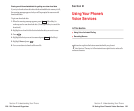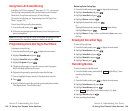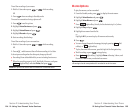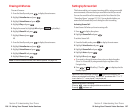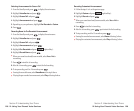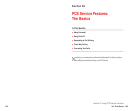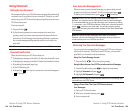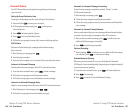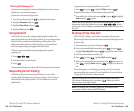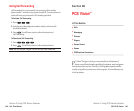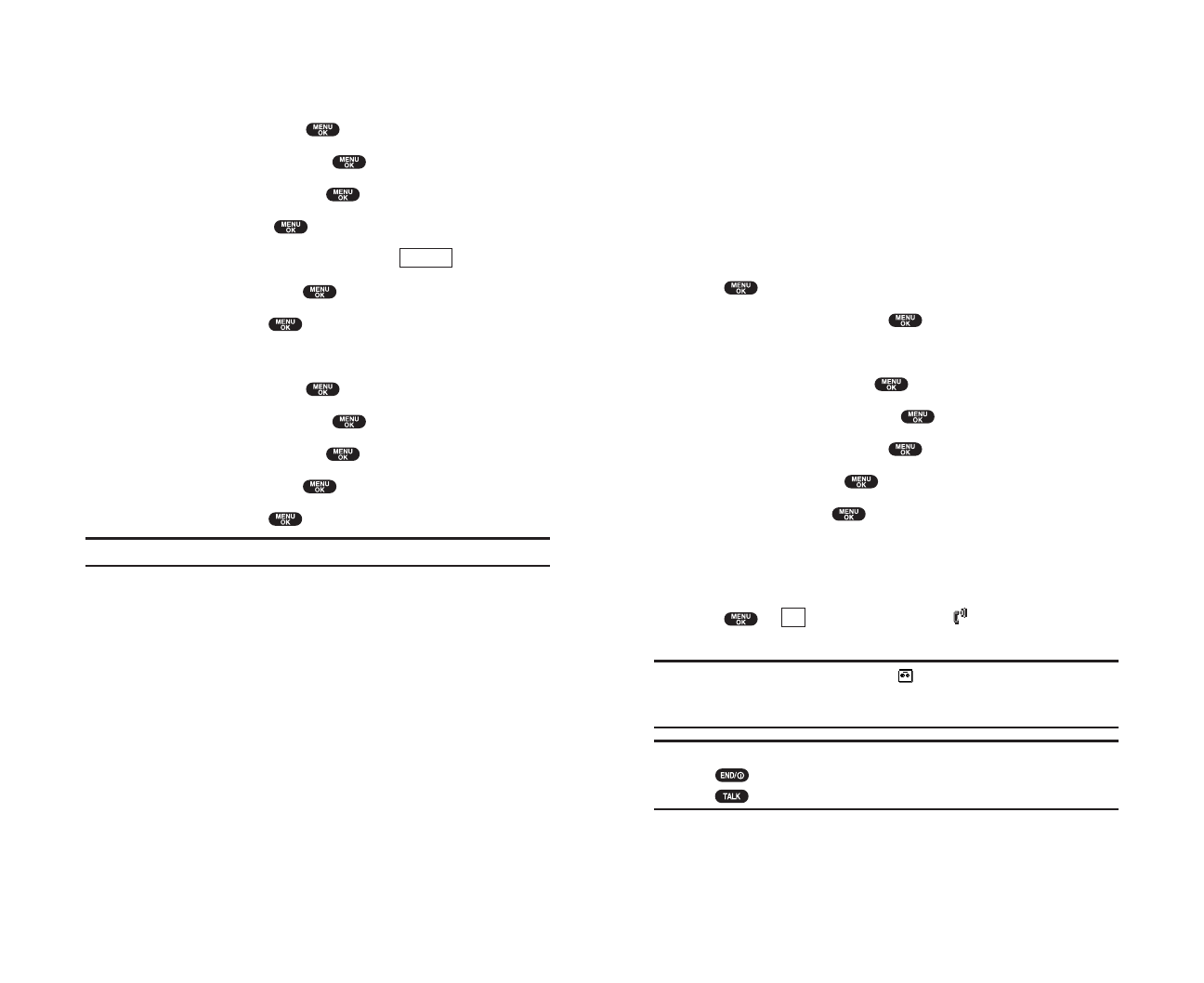
Setting Up Screen Call
This feature enables you to answer incoming calls by using pre-recorded
announcements, either one that is pre-recorded or one that you record.
You can also record the caller’s message into the Voice Memo list (See
“Recording Memos” on pages 123-124). You can decide whether you
answer the call immediately or not during the caller’s recording.
Activating Screen Call
To start Screen Call when you have incoming calls:
1. Press to display the options.
2. Highlight Screen Calland press .
To set Auto Screen Call:
1. From the Standby mode, press to display the main menu.
2. Highlight VoiceServiceand press .
3. Highlight Screen Calland press .
4. Highlight Autoand press .
5. Highlight Onand press .
ᮣ
If you want to change the answer time, enter your desired number
(from 1 to 16 seconds) by using numeric keys or up/down of the
Navigation key.
6. Press or (left softkey). Then the icon is displayed on the
Standby display.
Tip: If new caller’s message is waiting, appears on the display. The
memos recorded while activating “Screen Call” are shown with “
√” or “!”
icon in the list. (“√”: once played, !: not played yet)
Tip: While the caller ’s recording:
Pressing stops recording and disconnects the call.
Pressing answers call.
OK
Section 2: Understanding Your Phone
2I: Using Your Phone’s Voice Services 127
Erasing All Memos
To erase all memos:
1. From the Standby mode, press to display the main menu.
2. Highlight VoiceServiceand press .
3. Highlight Voice Memo and press .
4. Highlight Playand press .
5. Display the memo list, highlight Alland press (right softkey).
6. Highlight Erase Alland press .
7. Highlight Yes and press .
OR
1. From the Standby mode, press to display the main menu.
2. Highlight VoiceServiceand press .
3. Highlight Voice Memo and press .
4. Highlight Erase Alland press .
5. Highlight Yes and press .
Note: To erase individual memos, see “Memo Options” on page 125.
Options
Section 2: Understanding Your Phone
126 2I: Using Your Phone’s Voice Services