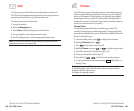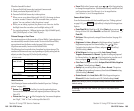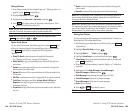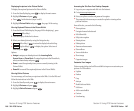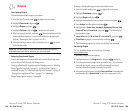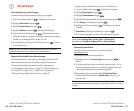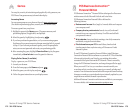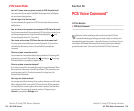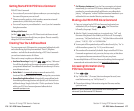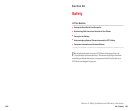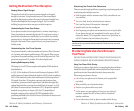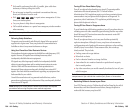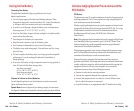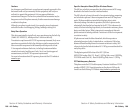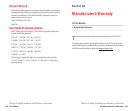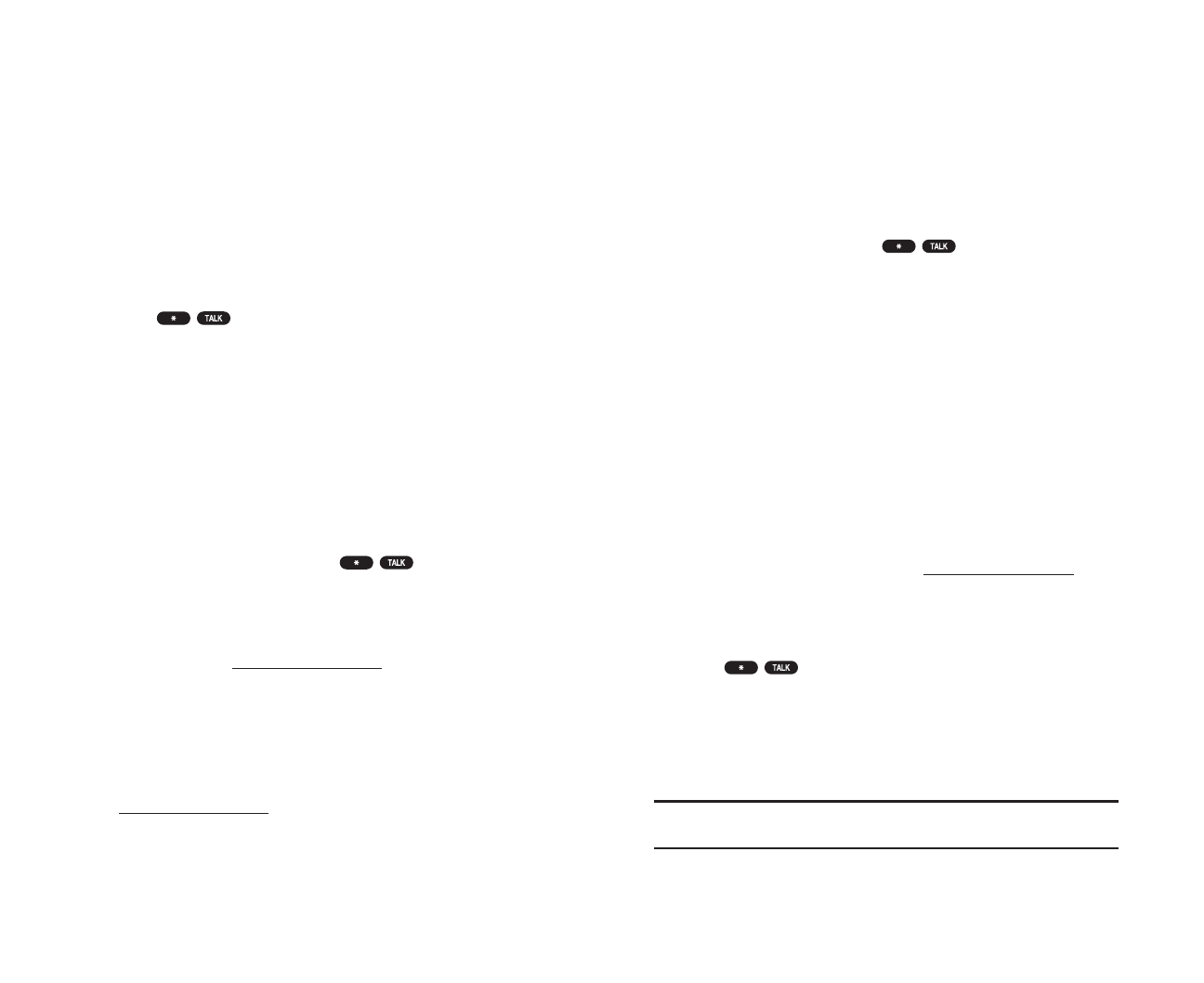
ᮣ
Call Directory Assistance: If you don’t have a computer or Internet
access handy, you can have PCS Directory Assistance look up phone
numbers for you and automatically add them to your address book.
Just say, “Call operator,” and we’ll add two names and numbers to your
address book for our standard directory assistance charge.
Making a Call With PCS Voice Command
1. Once you’ve signed up for PCS Voice Command and created your
address book, all you do is press . You’ll hear a tone
followed by the prompt “Ready.”
2. After the “Ready” prompt, simply say, in a natural voice, “Call” and
the name of the person or the number you’d like to call. For example,
you can say, “Call Jane Smith at work,” “Call John Baker on the mobile
phone,” “Call 555-1234” or “Call Bob Miller.”
3. Your request will be repeated and you will be asked to verify. Say “Yes” to
call the number or person. Say “No” if you wish to cancel.
4. The number will automatically be dialed. Keep in mind that PCS Voice
Command recognizes not only your voice, but any voice, so that others
can experience the same convenience if they use your phone.
For more helpful hints on PCS Voice Command, including a list of recognized
commands and an interactive tutorial, visit
www.talk.sprintpcs.com.
Accessing Information Using
PCS Voice Command
1. Press .
2. Say “Call the Web.” (To access, listen to and respond to email, once
email has been set up, say “Call My Email.”)
3. Choose from a listing of information categories like news, weather,
sports and more.
Note: PCS Voice Command is not available while roaming off the
enhanced Sprint Nationwide PCS Network.
Section 3: Using PCS Service Features
3C: PCS Voice Command 177
Getting Started With PCS Voice Command
With PCS Voice Command:
ᮣ
You can store all your contact’s phone numbers, so you can simply say
the name of the person you want to call.
ᮣ
There’s no need to punch in a lot of numbers, memorize voicemail
passwords or try to dial while you’re driving.
ᮣ
You can call anyone in your address book – even if you don’t remember
their phone number.
It’s Easy to Get Started
Just dial from your PCS Phone to activate the service and
listen to brief instructions directly from your phone. There is a monthly
charge for PCS Voice Command.
Creating Your Own Address Book
You can program up to 500 names into your personal address book, with
each name having up to five phone numbers. That’s 2,500 phone
numbers – and with the advanced technology of PCS Voice Command –
you can have instant access to all of them.
There are four ways to update your address book:
ᮣ
Use Voice Recordings: Simply dial and say, “Add name.”
You will then be asked to say the name and number you want to add to
your personal address book. Your address book can store up to 20 voice
recorded names at once.
ᮣ
On the Web: Go to www.talk.sprintpcs.comand receive a fully
functional Web-based address book to create and update your contacts.
ᮣ
Use an Existing Address Book: Automatically merge address books
from desktop software applications with Sprint Sync
SM
Services for no
additional charge. Simply click on the “Click to synchronize” button
within your PCS Voice Command personal address book at
www.talk.sprintpcs.com.
Section 3: Using PCS Service Features
176 3C: PCS Voice Command