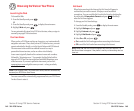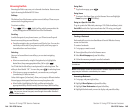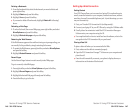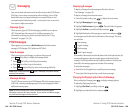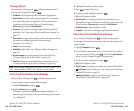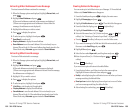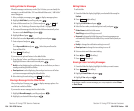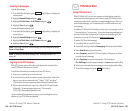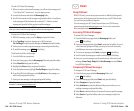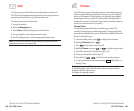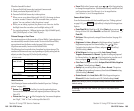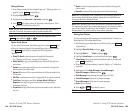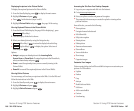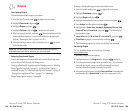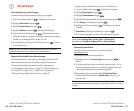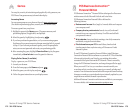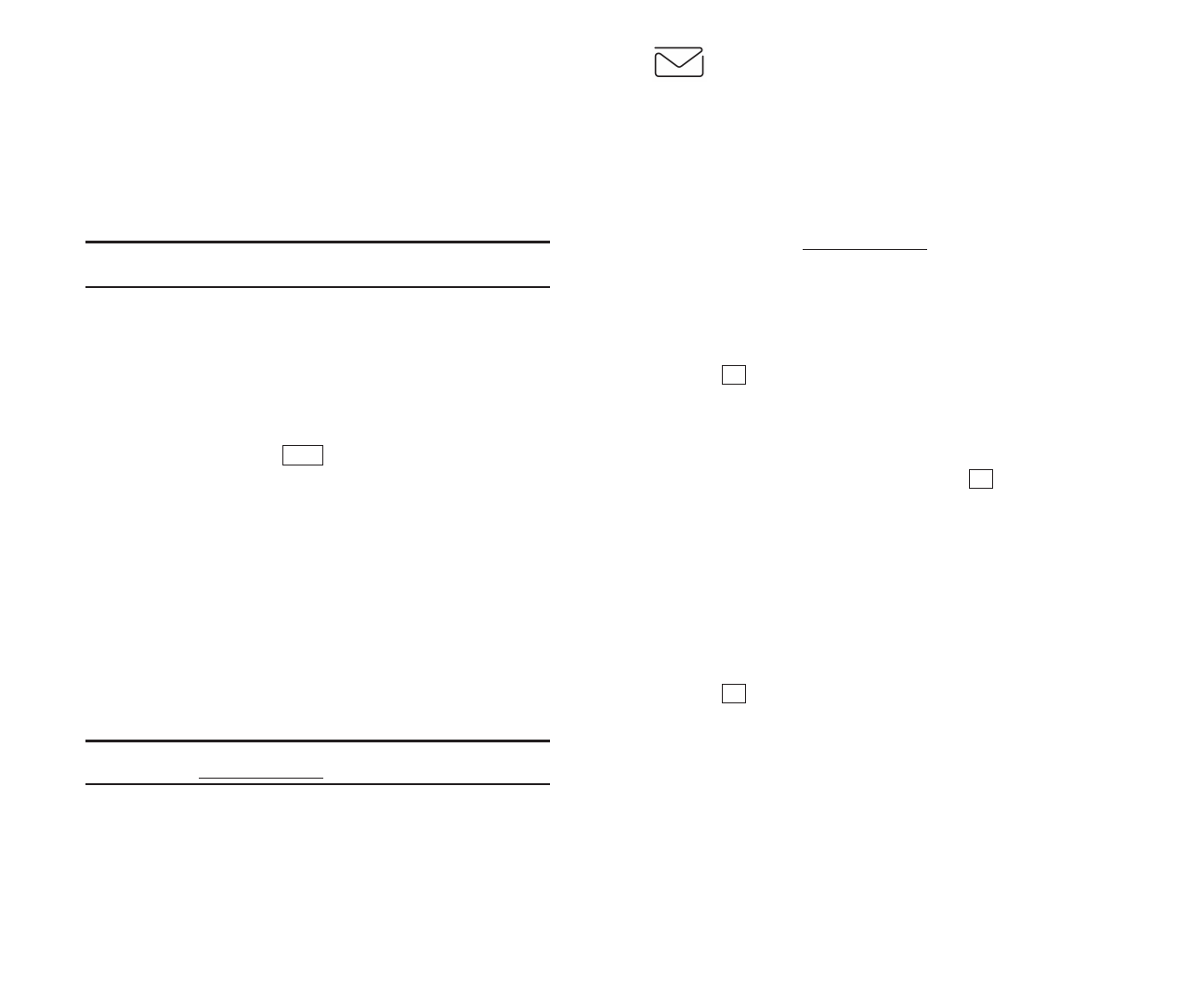
Email
Using PCS Email
With PCS Email, you can set up an account at no additional charge and
perform many of the typical email functions from your PCS Phone that
you can from your personal computer.
You can manage your PCS Email Account from your PCS Phone or
personal computer at
www.sprintpcs.com. You can also access other
select email providers from the Web.
Accessing PCS Email Messages
To access PCS Email Messages:
1. From the Web home page, select the Messagingfolder, and
press
(left softkey)
.
2. From the Messaging folder, select Email, and press left softkey. If you’re
a first-time user, prompts will help you set up your email account by
establishing a user name and password.
3. To view your messages, select Inbox, and press
(left softkey)
.
4. Scroll to select the message you wish to read and press left softkey.
5. Once you’ve read a message, use the quick actions at the end of each
message (
Erase, Reply, Reply All or Next Message) or select Menu
for a full list of options.
Composing PCS Email Messages
To compose a PCS Email Message:
1. From the home page, select the Messagingfolder, and
press
(left softkey)
.
2. From the Messaging folder, select Emailand press
left softkey
.
3. Select Composeand press
left softkey
.
4. Select Add Nameto enter the address of the person to whom you’re
sending a message and press
left softkey
.
5.
Select Nextto enter the subject of your email and your specific message.
6. Select Sendand press
left softkey
when your message is ready to be
delivered.
OK
OK
OK
Section 3: Using PCS Service Features
3B: PCS Vision 159
To read a PCS Short Mail message:
1. When you receive a short mail message, you will see a text message and
“New ‘Short Mail’. View it now?” on your display screen.
2. Launch the browser and select the Messagingfolder.
3. Scroll to the new short mail message and press left softkey. Unread short
mail messages will be marked with an asterisk (*). Select a marked
message and press left softkey again to read the message.
Note: The last four digits of the PCS Phone Number of the person who
sent you a short mail message appear before the message text.
To reply to a PCS Short Mail message:
1. While the message is open, scroll to Replyand press left softkey.
2. Select Type Msg (to enter a message up to 100 characters),
Pre-Set Msgs (to select a preset message) or Iconsand press left softkey.
3. Enter your text or select a preset message or icon and press left softkey.
4. To send the message, press (left softkey).
To add and/or edit Pre-Set Messages:
1. Go to the Web from your phone.
2. From the home page, select the Messagingfolder and press left softkey.
3. Select Short Mailand press left softkey.
4. Highlight the Menusoftkey and press left softkey.
5. From the Options menu highlight Pre-Set Msgs and press left softkey.
6. From the Edit Pre-Set MS menu, select (Add New) or the message you
wish to edit and press left softkey.
7. Enter your new message or changes and press left softkey.
Note: You may also add or edit Pre-Set Messages in the “Manage My
Account” area at www
.sprintpcs.com.
SEND
Section 3: Using PCS Service Features
158 3B: PCS Vision