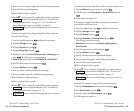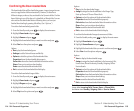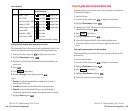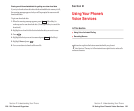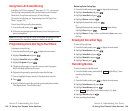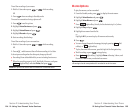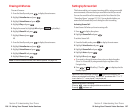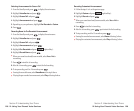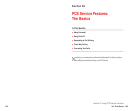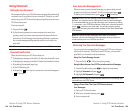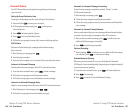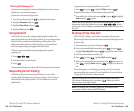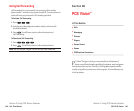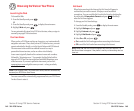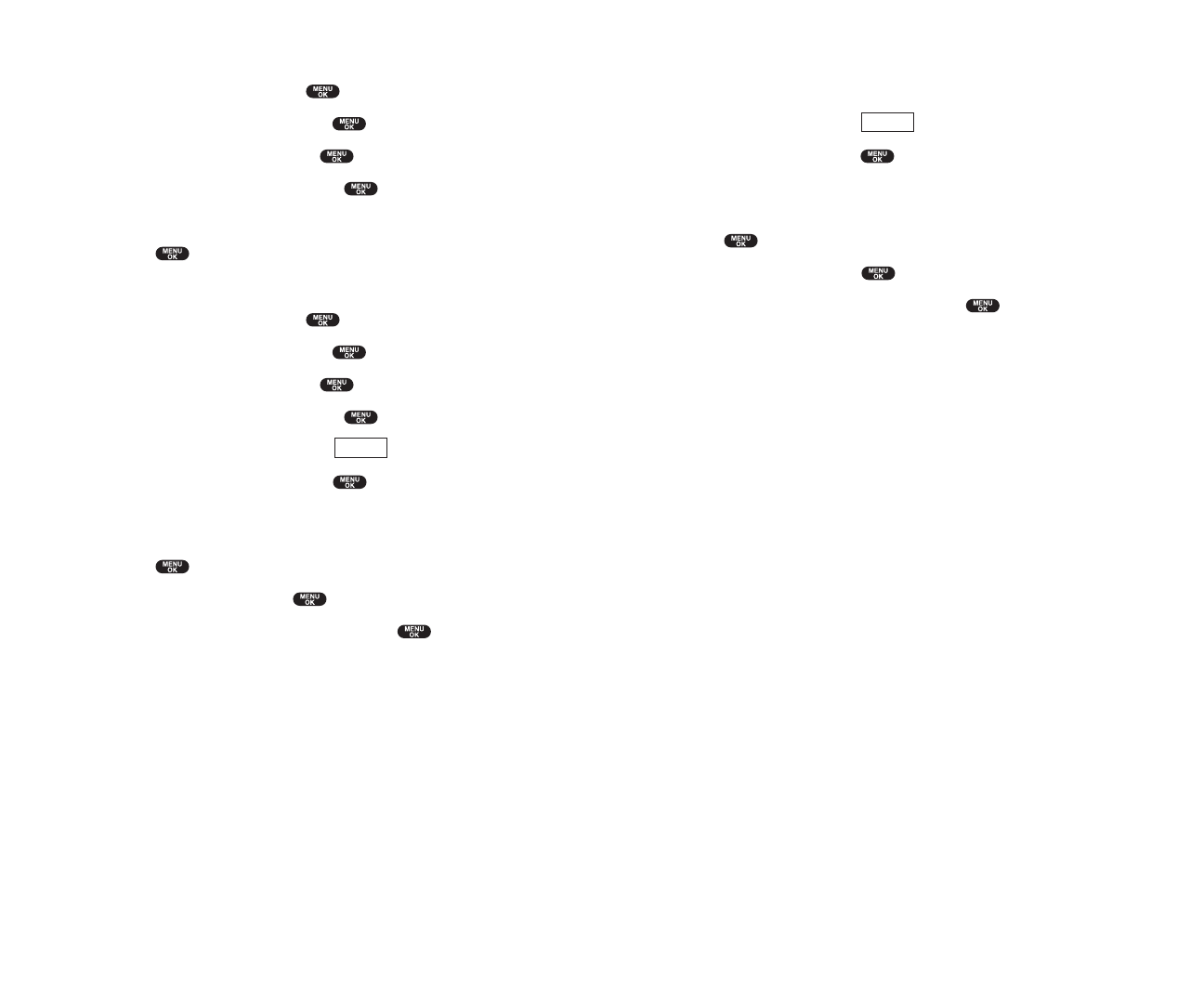
Recording Customized Announcement
1.
Follow the steps 1 to 4 on the previous page.
2. Highlight Customand press (right softkey).
3. Highlight Recordand press .
ᮣ
When your name has already been recorded, select Yes or Nofor
overwriting.
4. Press to start the 1st recording.
5. After the 1st recording, press again to start the 2nd recording.
6. To stop recording, wait for 12 seconds or press .
ᮣ
Erasing the recorded announcement, select Eraseat the step 3 above.
ᮣ
Playing the customized announcement, select Playat the step 3 above.
Options
Section 2: Understanding Your Phone
2I: Using Your Phone’s Voice Services 129
Selecting Announcement for Screen Call
1.
From the Standby mode, press to display the main menu.
2. Highlight VoiceServiceand press .
3. Highlight Screen Calland press .
4. Highlight Announcementand press .
5. Depending on your preference, highlight Pre-Recordedor Custom.
6. Press .
Recording Name for Pre-Recorded Announcement
1.
From the Standby mode, press to display the main menu.
2. Highlight VoiceServiceand press .
3. Highlight Screen Calland press .
4. Highlight Announcementand press .
5. Highlight Pre-Recordedand press (right softkey).
6. Highlight Record Nameand press .
ᮣ
When your name has already been recorded, select Yes or Nofor
overwriting.
7. Press to start the 1st recording.
8. After the 1st recording, press to start the 2nd recording.
9. To stop recording, wait for 12 seconds or press .
ᮣ
Erasing the recorded name, select Erase Name at the step 6 above.
ᮣ
Playing the pre-recorded announcement, select Playat the step 6 above.
Options
Section 2: Understanding Your Phone
128 2I: Using Your Phone’s Voice Services