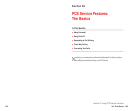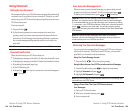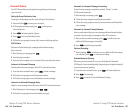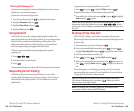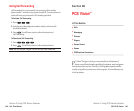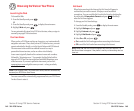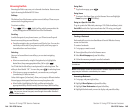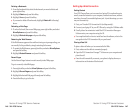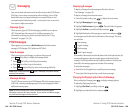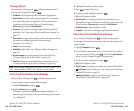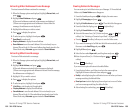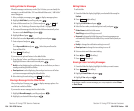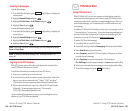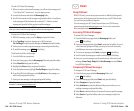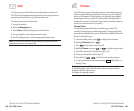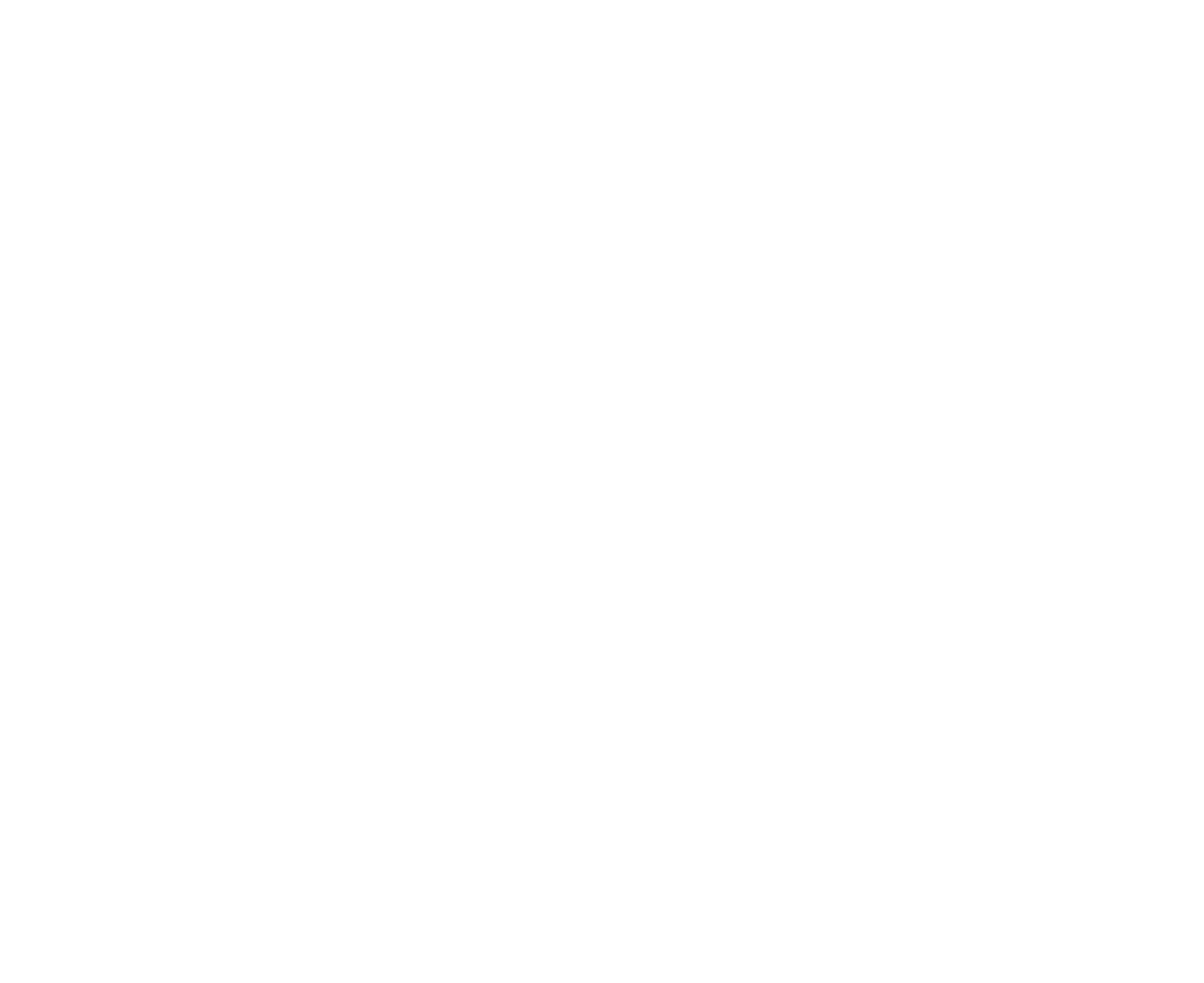
Setting Up a Web Connection
Getting Started
Your PCS Phone allows you to connect to a laptop PC to send and receive
email, access the Internet or your company’s network and more, without
searching for a wall-mounted telephone jack. In just three steps, you can
use your connectivity:
1. First, you’ll need a PCS Connection Kit (sold separately).
2. Connect your laptop PC to your PCS Phone by using the USB data cable.
3. Finally, take a few minutes to install the PCS Connection Manager
SM
Software onto your computer using the CD.
ᮣ
For complete details on how to install and use the software, refer to the
user guide in the PCS Connection Kit you purchased.
Placing a Data Call
To place a data call when you’re connected to the Web:
1. First, make sure the cable is connected properly.
2. Open the PCS Connection Manager
SM
Software on your computer and
place the call.
ᮣ
Once the call successfully connects, your phone’s display shows you
information on the status of the data call.
Section 3: Using PCS Service Features
3B: PCS Vision 147
Deleting a Bookmark
1.
From the bookmark list, select the bookmark you want to delete and
press right softkey.
2. Highlight Deleteand press left softkey.
3. Highlight Yes and press left softkey.
ᮣ
If you want to delete all bookmarks, highlight Delete All at the step 3
above.
Reloading a Web Page
1.
To reload (refresh) the current Web page, press right softkey and select
More Optinons and press left softkey.
2. Highlight Refresh this pageand press left softkey.
Restarting the Web Browser
If the Web browser appears to be malfunctioning or stops responding, you
can usually fix the problem by simply restarting the browser.
1. To restart the Web browser, press right softkey and select More Options
and press left softkey.
2. Highlight Restart Browserand press left softkey.
Recent Pages
Use the Recent Pages feature to revisit recently visited Web pages.
To go to a recently visited Web page:
1. Press right softkey and select More Options and press left softkey.
2. Highlight Recent Pagesand press left softkey.
3. Highlight the desired Web page title and press left softkey.
4. Press left softkey to go to the site.
Section 3: Using PCS Service Features
146 3B: PCS Vision