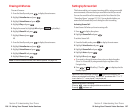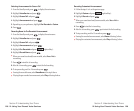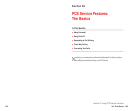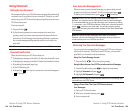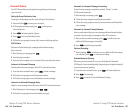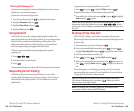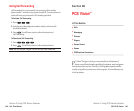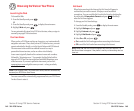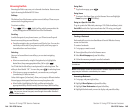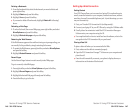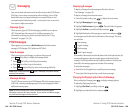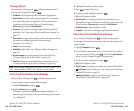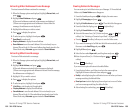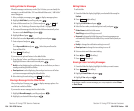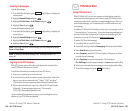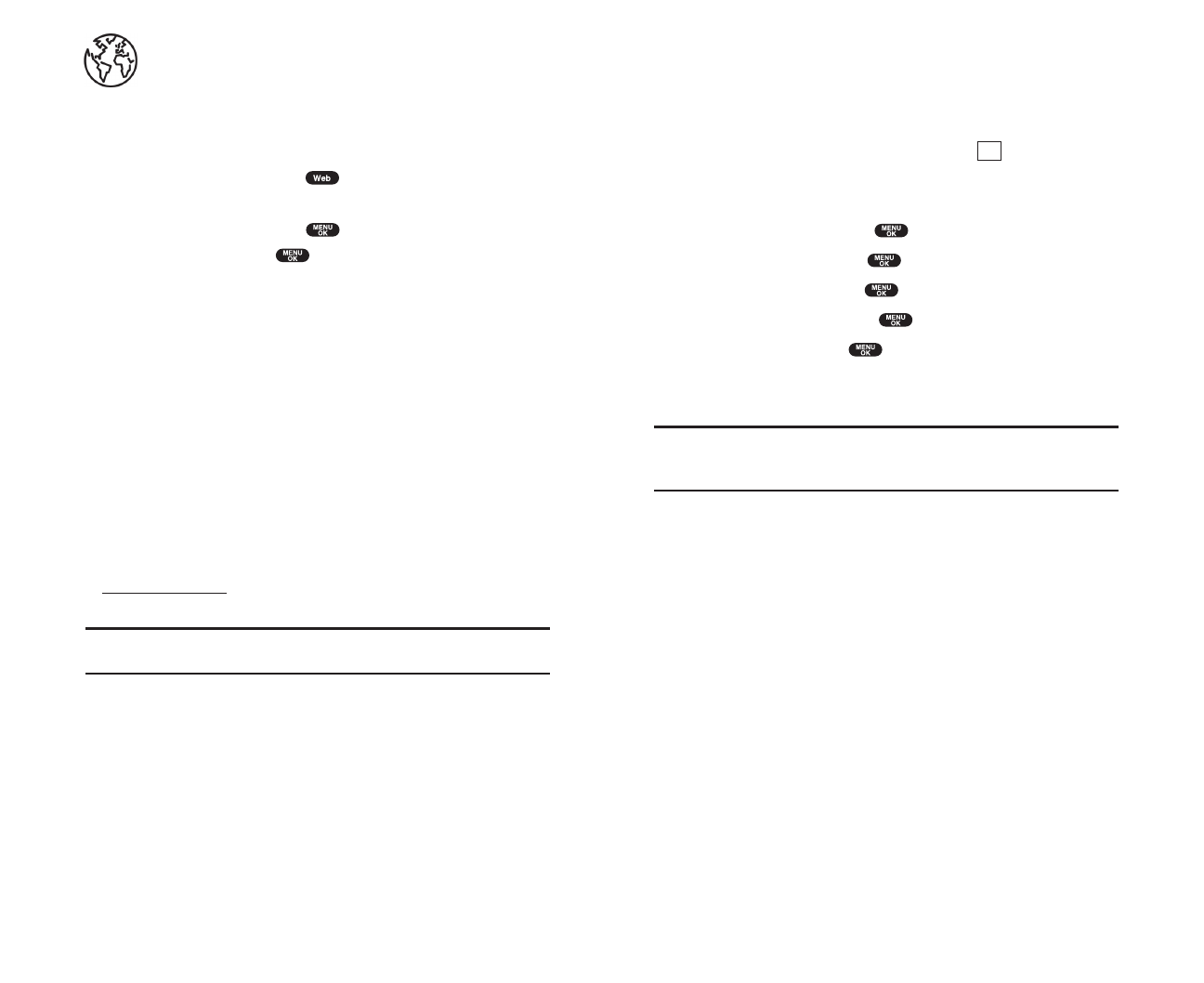
Net Guard
When first connecting to the Internet, the Net Guard will appear to
confirm that you want to connect. It helps you avoid accidental
connections. You can avoid the Net Guard in the future by checking the
box at the side of
Always Auto-Connect and press (left softkey)
when the Net Guard appears.
To change your Net Guard settings:
1. From the Standby mode, press to display the main menu.
2. Highlight Settingsand press .
3. Highlight Internetand press .
4. Highlight Net Guardand press .
5. Select Onor Off, and press .
ᮣ
On to make the Net Guard appear when connecting to the Internet.
ᮣ
Offto avoid the Net Guard when connecting to the Internet.
Note: When On, the Net Guard will appear only once per session. The
Net Guard does not appear if the phone is merely re-connecting due to a
time-out.
OK
Section 3: Using PCS Service Features
3B: PCS Vision 143
Browsing the Web on Your Phone
Launching the Web
To launch the Web:
1. From the Standby mode, press .
OR
1. From the Standby mode, press to display the main menu.
2. Highlight Web and press .
You are automatically signed in to PCS Vision Services, when you sign-in
manually, see page 61 for instructions.
Your User Name
When you buy a PCS Phone and sign up for service, you’re automatically
assigned a user name. Then, when you use PCS Vision Services, your user
name is submitted to identify you to the Sprint Nationwide PCS Network.
The user name is also useful as an address for email as a way to
personalize Internet services, and as an online virtual identity.
A user name is typically based on the customer’s name and a number,
followed by “@sprintpcs.com.” For example, the third John Smith to
sign up for PCS Vision Services might have jsmith003@sprintpcs.com
as his user name. If you want a particular user name, you can visit
www.sprintpcs.comand get the name you want – as long as nobody
else has it!
Note: If you already have a PCS Mail User Name, that will automatically
become your PCS Vision User Name.
Your user name will be automatically programmed into your PCS Phone.
You don’t have to enter it.
Section 3: Using PCS Service Features
142 3B: PCS Vision