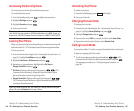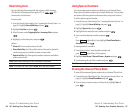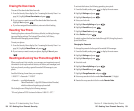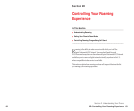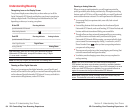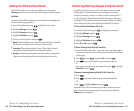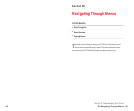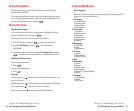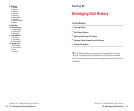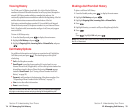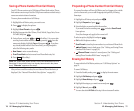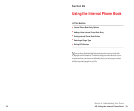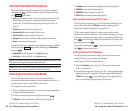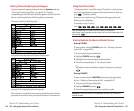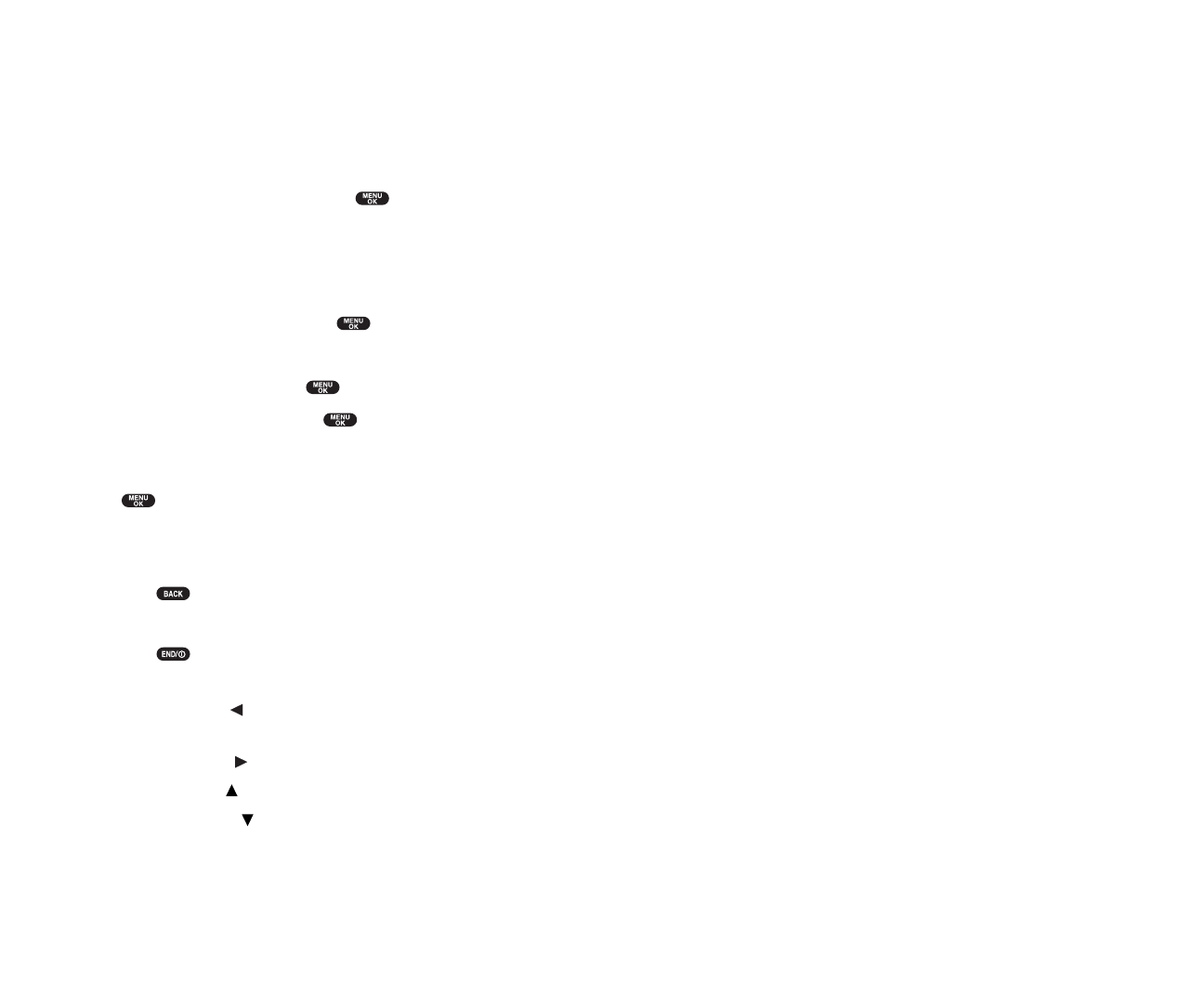
Viewing the Menus
Menu Diagram
Menus let you check or change your phone settings. The following outline
shows your phone’s menu structure.
1. Call History
1. Outgoing Calls
2. Incoming Calls
3. Missed Calls
4. Erase History
2. Phone Book
1. Find Name
2. Add New Entry
3. My Phone#
4. Speed Dial #s
5. Long Phone#s
6. Services
3. Messaging
1. Short Mail
2. Email
3. Notifications
4. Pictures
1. Camera
2. Picture Wallet
3. Online Pictures
5. Web
6. Downloads
1. Games
2. Ringers
3. Screen Savers
4. Applications
5. Dynamic 1-10 (If applicable)
6. Others
7. Voicemail
1. Call Voicemail
2. Details
3. Clear Count
Section 2: Understanding Your Phone
2E: Navigating Through Menus 71
Menu Navigation
The navigation key on your PCS Phone allows you to scroll through
menus quickly and easily.
To navigate through a menu, simply press the navigation key up or down.
As you navigate through the menu, menu options are highlighted. Select
an option by highlighting it and pressing .
Menu Structure
Selecting Menu Items
As you navigate through a menu, the options are highlighted. Select an
option by highlighting it and pressing
.
For example, if you want to view your last incoming call:
1. From the Standby mode, press to display the main menu.
2. Highlight Call History, and press . (It may already be
highlighted.)
3. Press the navigation key down to highlight Incoming Calls and press
. If you have received any calls, they are displayed on the screen.
Backing Up Within a Menu
To go to the previous menu:
ᮣ
Press .
To go to the Standby display:
ᮣ
Press .
Shortcuts
Left Navigation key ( ) to take a shortcut to the My Shortcut menu. (See
page 49 for setting.)
Right Navigation key ( ) to take a shortcut to the Phone Book (Find Name).
Up Navigation key ( ) to take a shortcut to the Calendar.
Down Navigation key( ) to take a shortcut to the Downloads.
Section 2: Understanding Your Phone
70 2E: Navigating Through Menus