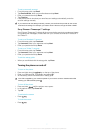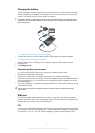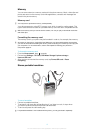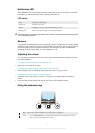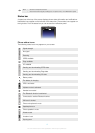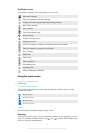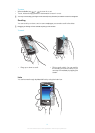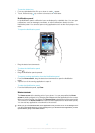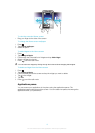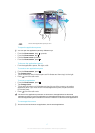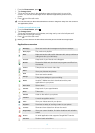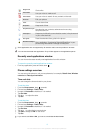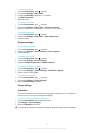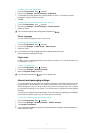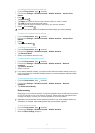To use the index icon
1
From any alphabetical list, flick up or down to make appear.
2
Touch, hold and drag up or down to browse to an index letter.
Notification panel
In the Notification panel, notification icons are displayed in a detailed view. You can open
notifications, such as messages, reminders, or event notifications directly from the
Notification panel. You can also open running applications such as the music player or the
radio.
To open the Notification panel
January 7, 2010
11:3 7
No notication
20 January 2010
n
n
0
0
1
1
0
anuar
0
r
y
0
y
y
7
7
2
, 2
7
7
7
0
1
y
1
0
Janu
0
y
2
, 2
0
0
1
1
0
0
0
0
0
1
1
1
0
•
Drag the status bar downwards.
To close the Notification panel
•
Press .
•
Drag the Notification panel upwards.
To open a running application from the Notification panel
1
From the Home screen, drag the status bar downwards to open the Notification
panel.
2
Tap the icon of the running application to open it.
To clear the Notification panel
•
From the Notification panel, tap Clear.
Home screen
The Home screen is the starting point of your phone. You can personalise the Home
screen by adding widgets, or by changing the wallpaper and the applications in the corners.
When you add more than one widget, the Home screen extends beyond the screen width.
The corners on the Home screen are used to access applications or bookmarks quickly.
You can add any application or bookmark to the corners.
When you go to the Home screen, some applications may continue to run in the background. If
you do not want applications to run in the background, you should exit each application you have
opened before going to the Home screen.
15
This is an Internet version of this publication. © Print only for private use.