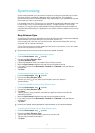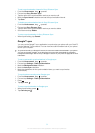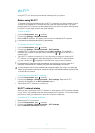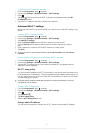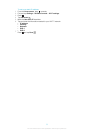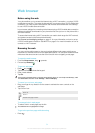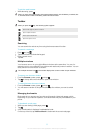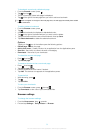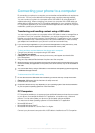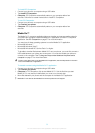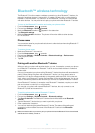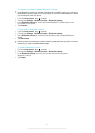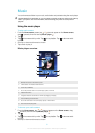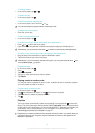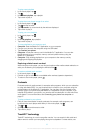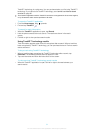Connecting your phone to a computer
By connecting your phone to a computer you can transfer and handle files such as pictures
and music. You may not be allowed to exchange some copyright-protected material.
You can connect your phone to a computer with a USB cable or by using Bluetooth™
wireless technology. When connecting your phone to a computer with a USB cable you
will be able to install and use the PC Companion application on your computer. With the
PC Companion application you can access additional applications to transfer and organise
media files, update your phone and more.
Transferring and handling content using a USB cable
You can connect your phone to a computer with a USB cable in order to manage files on
your phone. From your computer's file explorer, you can then drag and drop content
between your phone and the computer. Use the Media Go™ application on your computer
when you transfer music, video and pictures or any other media files, to make sure they
get adapted and transferred to your phone in correct and convenient way.
If you are running an application on your phone and the application is using the memory card,
you may need to close the application in order to access the memory card.
To drag and drop content between the phone and a computer
1
Connect your phone to a computer using a USB cable.
2
Tap Connect your phone.
3
Computer: Wait until the phone memory and memory card appear as external disks
in the file explorer.
4
Drag and drop selected files between the phone and the computer.
When the memory card is mounted to the computer, the phone cannot access the memory card.
Some functionality and applications in the phone, such as the camera, may not be accessible in
that case.
You can transfer files by using a USB cable on most devices and operating systems supporting
a USB Mass Storage interface.
To disconnect the USB cable safely
Do not disconnect the USB cable when transferring content as this may corrupt the content.
1
Computer: Make sure that the hardware is safely removed.
2
Disconnect the USB cable.
Computer instructions may vary depending on your operating system. See the documentation
of your computer's operating system for more information.
PC Companion
PC Companion enables you to access and use additional features and services connected
to your phone, for example the Media Go™ application, to transfer music, video and
pictures. You can also update your phone to get the latest software available.
You need one of these operating systems to use the Media Go™ application:
•
Microsoft® Windows 7
•
Microsoft® Windows Vista™
•
Microsoft® Windows® XP, Service Pack 3 or higher
Connect your phone and computer with a USB cable to install and use PC Companion.
57
This is an Internet version of this publication. © Print only for private use.