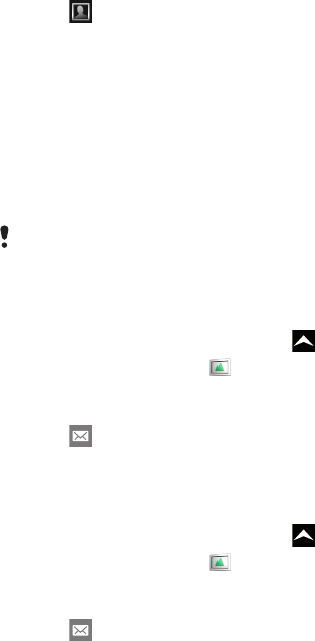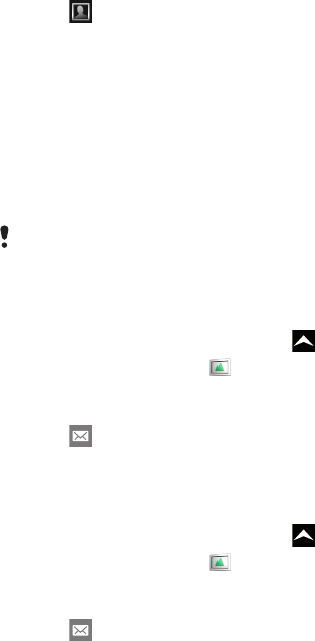
To crop a photo
1
When the crop frame appears, touch and hold the edge of the frame to adjust it.
When crop arrows appear, drag inward to or outward from the centre of the crop
frame to resize it.
2
To move the crop frame to another area of the photo, touch and hold inside the
frame, then drag it to the desired position.
3
To save the cropped photo, tap Save.
To use a photo as wallpaper
1
When you are viewing a photo in the photo viewer, tap the screen to display the
controls.
2
Tap .
3
Tap Wallpaper.
4
Crop the photo if needed.
5
Tap Save.
Sharing photos and videos
You can send your photos and videos via email or MMS (Multimedia Messaging Service),
or upload them to web services, for example, Picasa™ or YouTube™.
The YouTube™ application and the YouTube™ service are not supported in all countries/
regions, or by all networks and/or service providers in all areas.
To share your photos or videos
1
From the Home screen, drag upwards.
2
Find and tap Album .
3
Tap a photo or video thumbnail.
4
Tap the screen to display the controls, if needed.
5
Tap .
6
Select an available transfer method, and follow the on-screen instructions.
To upload a photo to an online web album
1
From the Home screen, drag upwards.
2
Find and tap Album .
3
Tap a photo thumbnail.
4
Tap the screen to display the controls, if needed.
5
Tap .
6
Select a photo sharing service and follow the on-screen instructions.
74
This is an Internet version of this publication. © Print only for private use.