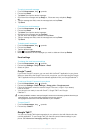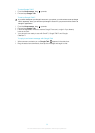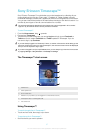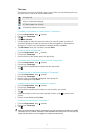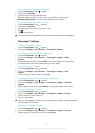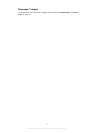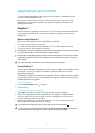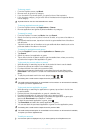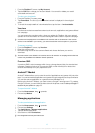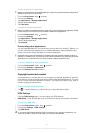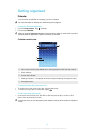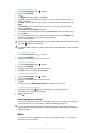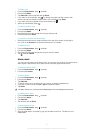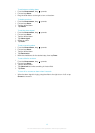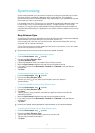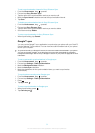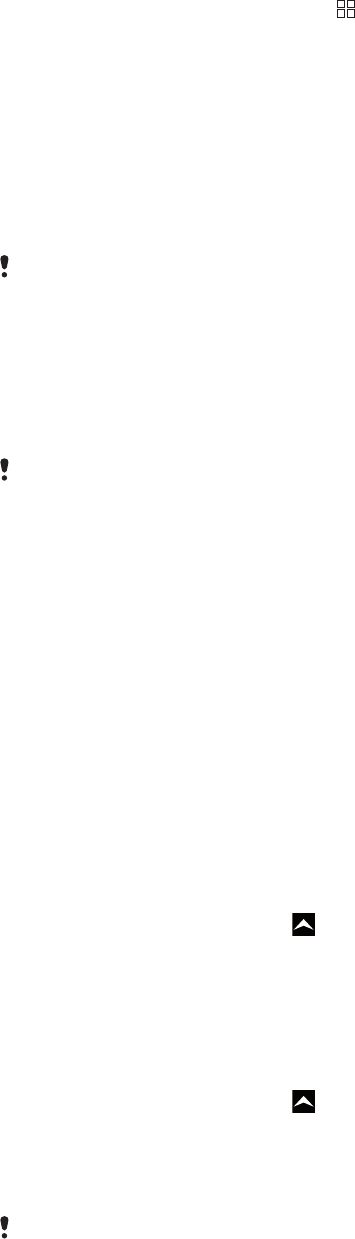
1
From the PlayNow™ screen, tap My Account.
2
Tap the Edit tab to change your account details. You can edit or delete your credit
card details and account.
To view your downloads
1
From the PlayNow™ screen, press .
2
Tap Downloads. The list of your downloaded content is displayed in chronological
order.
3
To check the receipt details of a downloaded item, tap the item > Invoice details.
Vouchers
Vouchers are codes to access free content such as music, applications and games offered
in a campaign.
You can access the vouchers option, when you register for PlayNow. Ask your network
operator for more information on voucher offerings and their codes in a specific campaign.
Vouchers and campaigns are not available in all countries and on all networks. If the voucher
service is not available in your country, you cannot access the vouchers option in your phone.
To access vouchers
1
From the PlayNow™ screen, tap Voucher.
2
Enter the voucher code.
3
Browse through the list of free content offered and choose the items you want to
download.
The free content is not offered in all countries and on all networks. A campaign which offer free
content may be different for different network operators.
Premium SMS
A premium SMS is a text message which incurs a charge beyond that of a standard text
message. Operators invoice you for premium SMS on their monthly bill or deduct the
amount automatically from your prepaid account.
Android™ Market
Android™ Market allows you to enter the world of applications and games with just a few
taps. You can browse the applications and games through categories and top downloads.
You can also rate an application or a game and send feedback on it.
Before using Android™ Market, you need to have a Google™ email account. To create a
Google™ account, you can follow the instructions in the phone or see To set up a Google™
account in your phone on page 35.
To open Android™ Market
1
From the Home screen, drag upwards.
2
Find and tap Market.
Managing applications
To view permissions of an application
1
From the Home screen, drag upwards.
2
Find and tap Settings.
3
Tap Applications > Manage applications.
4
Tap the desired application.
5
Scroll down to view Permissions.
Not all applications have permissions set.
43
This is an Internet version of this publication. © Print only for private use.