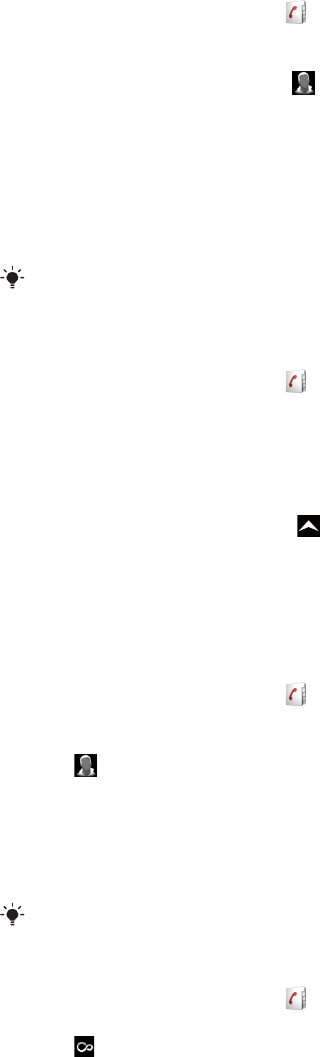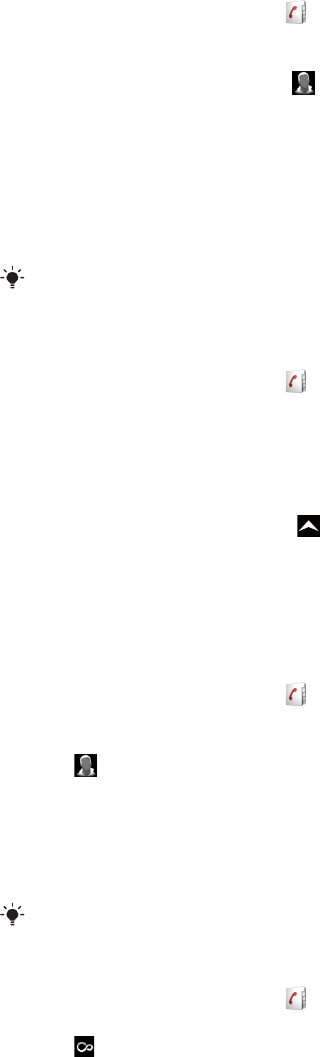
To edit a contact
1
From the Home screen, tap .
2
Tap the contact you want to edit.
3
Scroll down and tap Edit.
4
To add a contact picture, tap and select a picture or take a photo.
5
To add a phone number, scroll down, tap Add more > Phone number and enter
the number.
6
To add an email or other address, scroll down, tap Add more and select the desired
type of address.
7
To select a contact ringtone, scroll down, tap Add more > Ringtone. Select a
ringtone and tap Done.
8
When you are finished, scroll up and tap Save.
The type of phone number is selected automatically. You can tap the number type field to change
it.
To delete a contact
1
From the Home screen, tap .
2
Tap the contact you want to delete.
3
Scroll down and tap Edit.
4
Scroll down and tap Delete contact > Delete.
To delete all contacts
1
From the Home screen, drag upwards.
2
Find and tap Settings.
3
Tap Applications > Manage applications.
4
Tap Contacts Storage.
5
Tap Clear data.
To add a contact picture
1
From the Home screen, tap .
2
Tap the contact you want to add a picture to.
3
Scroll down and tap Edit.
4
Tap .
5
If you want to select a picture from the camera album, tap Photos and select a
photo. If you want to take a photo with the camera, tap Take new photo and take
the picture.
6
Crop the picture by using the frame and tap Save.
7
Scroll up and tap Save.
You can also add a picture to a contact from Album.
To view all communication with a contact in Timescape
1
From the Home screen, tap .
2
Tap the contact you want to view the communication for.
3
Tap . If you have never used Timescape before, tap Continue.
4
All missed calls, text and multimedia messages, Facebook and Twitter updates from
the contact are displayed in Timescape.
Favourites
You can mark a contact as a favourite for quick access. You can only add contacts
containing a contact picture to your favourites.
30
This is an Internet version of this publication. © Print only for private use.