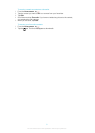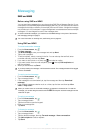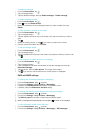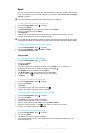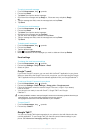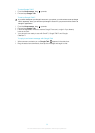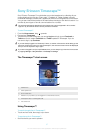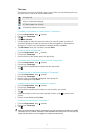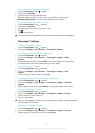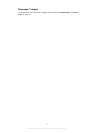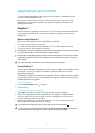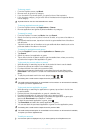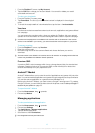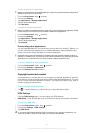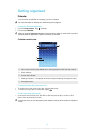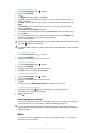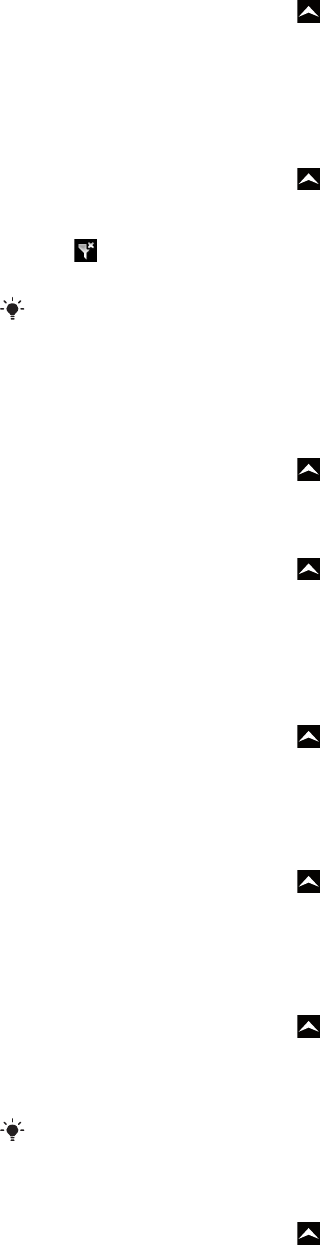
To filter the events displayed in Timescape™
1
From the Home screen, drag upwards.
2
Find and tap Timescape.
3
Tap the tile filter icon on the top left corner.
4
Select the types of events you want to view. You can filter on web services,
Messages, Missed calls, or view all communications with a contact.
To view all communication with a contact
1
From the Home screen, drag upwards.
2
Find and tap Timescape.
3
Scroll to the tile for the contact you want to view.
4
Tap .
5
Tap the contact name.
You can only view all communication with a contact if the contact is saved in Contacts.
Timescape™ settings
To access Timescape™ settings
1
From the Home screen, drag upwards.
2
Find and tap Settings > Sony Ericsson > Timescape™ settings.
To change the events displayed in Timescape™
1
From the Home screen, drag upwards.
2
Find and tap Settings > Sony Ericsson > Timescape™ settings > Select
content.
3
Tap the desired checkboxes, then tap Done. If you are not logged in to a web service
you want to select, tap the service and enter your login details.
To clear Timescape™ content
1
From the Home screen, drag upwards.
2
Find and tap Settings > Sony Ericsson > Timescape™ settings > Clear
content.
3
Tap the content you want to clear, then tap OK.
To schedule web service content updates in Timescape™
1
From the Home screen, drag upwards.
2
Find and tap Settings > Sony Ericsson > Timescape™ settings > Schedule
updates.
3
Tap the desired option. If you select Manual, no automatic updates will be made.
To log in to Facebook or Twitter
1
From the Home screen, drag upwards.
2
Find and tap Settings > Sony Ericsson > Timescape™ settings > Services.
3
Tap the service you want to log in to.
4
Enter your login details.
When you have logged in to a web service, you can update your status, or view updates from
the web service, in Timescape™.
To log out of Facebook or Twitter
1
From the Home screen, drag upwards.
2
Find and tap Settings > Sony Ericsson > Timescape™ settings > Services.
3
Tap the service you want to log out of, then tap Log out.
39
This is an Internet version of this publication. © Print only for private use.