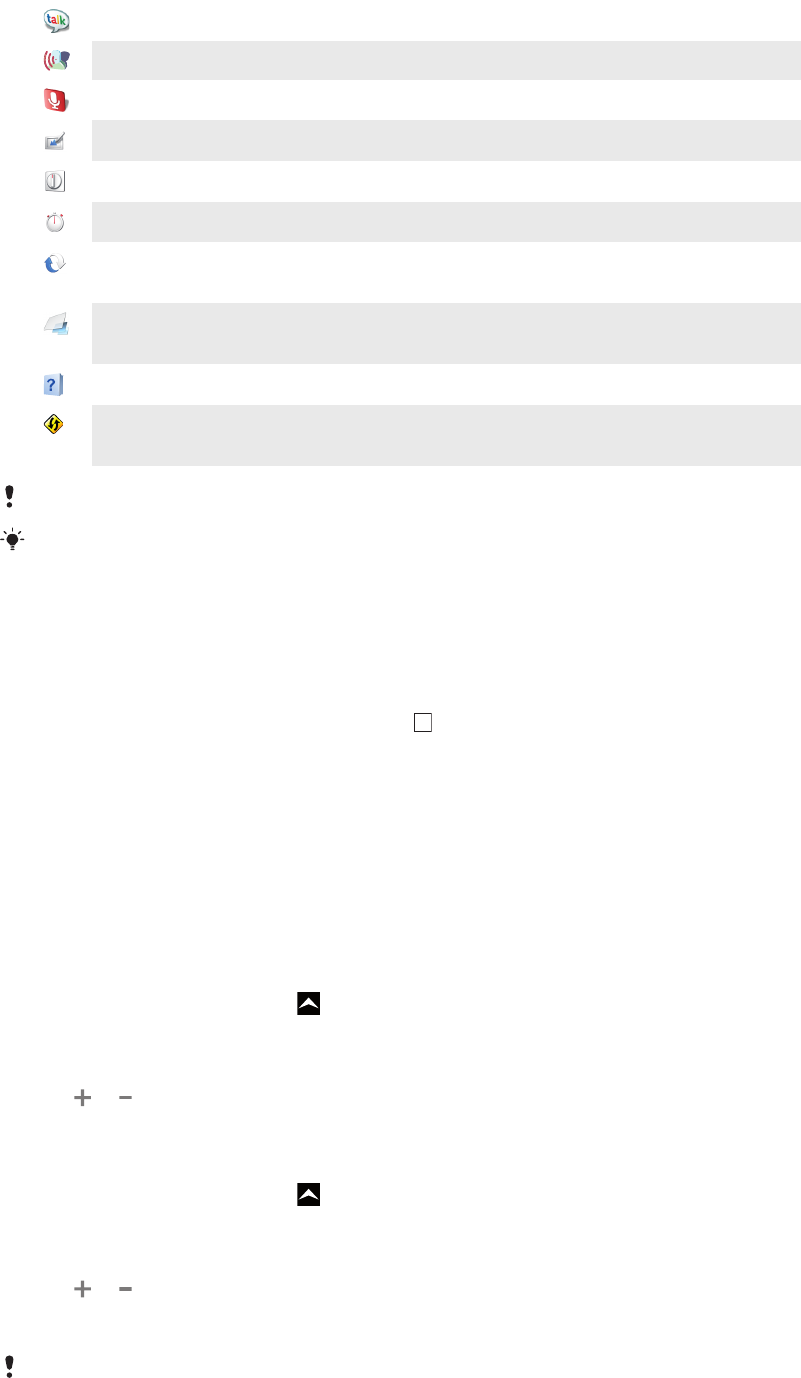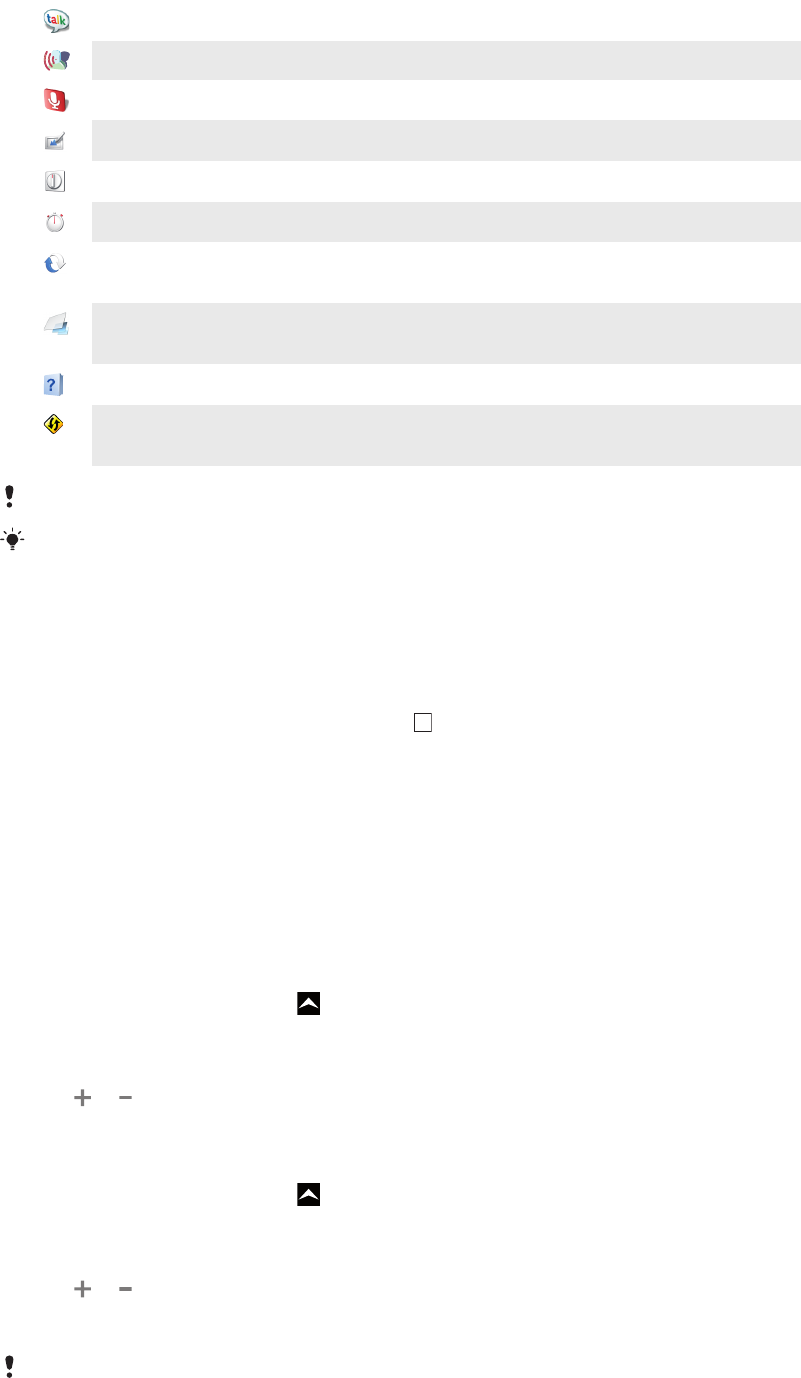
Google Talk
Chat online
Voice Dialer
Use your voice to make a call
Voice Search
Use your voice to search for any content on the web
Photo fun
Edit your photos
Timer
Counts down time
Stopwatch
Keep track of time
Sony Ericsson Sync
Synchronise your contacts, calendar and more using
SonyEricsson.com
Timescape™
Keeps track of all daily communication events, in the phone and
in your online services
User guide
Read the extended User guide in the phone
Dataviz® RoadSync
Sync application. Synchronise Dataviz® RoadSync in your
phone using Microsoft® Exchange ActiveSync®
Some applications are not supported by all networks and/or service providers in all areas.
You can also download new applications. They will also appear on the applications panes.
Recently used applications window
You can view and access recently used applications from this window.
To open the recently used applications window
•
From any application, press and hold down .
Phone settings overview
You can set up the phone to suit your requirements, for example, Date & time, Wireless
controls and Data synchronization.
Time and date
You can change the time and date in your phone.
To set the date
1
From the Home screen, drag upwards.
2
Find and tap Settings > Date & time.
3
Unmark the Automatic checkbox, if it is marked.
4
Tap Set date.
5
Tap or to adjust the date.
6
Tap Set.
To set the time
1
From the Home screen, drag upwards.
2
Find and tap Settings > Date & time.
3
Unmark the Automatic checkbox, if it is marked.
4
Tap Set time.
5
Tap or to adjust the hour and minute.
6
Tap AM to change to PM or vice versa.
7
Tap Set.
If you want to use AM and PM, you have to unmark Use 24-hour format.
19
This is an Internet version of this publication. © Print only for private use.