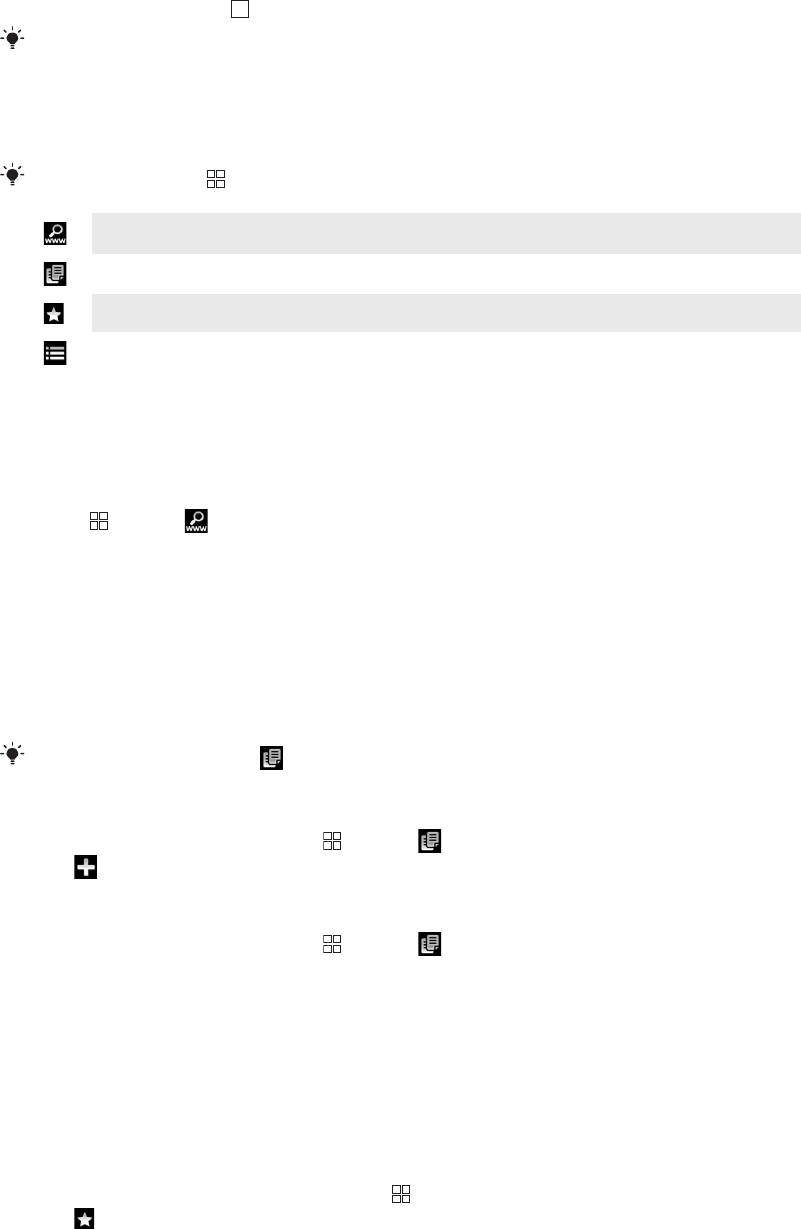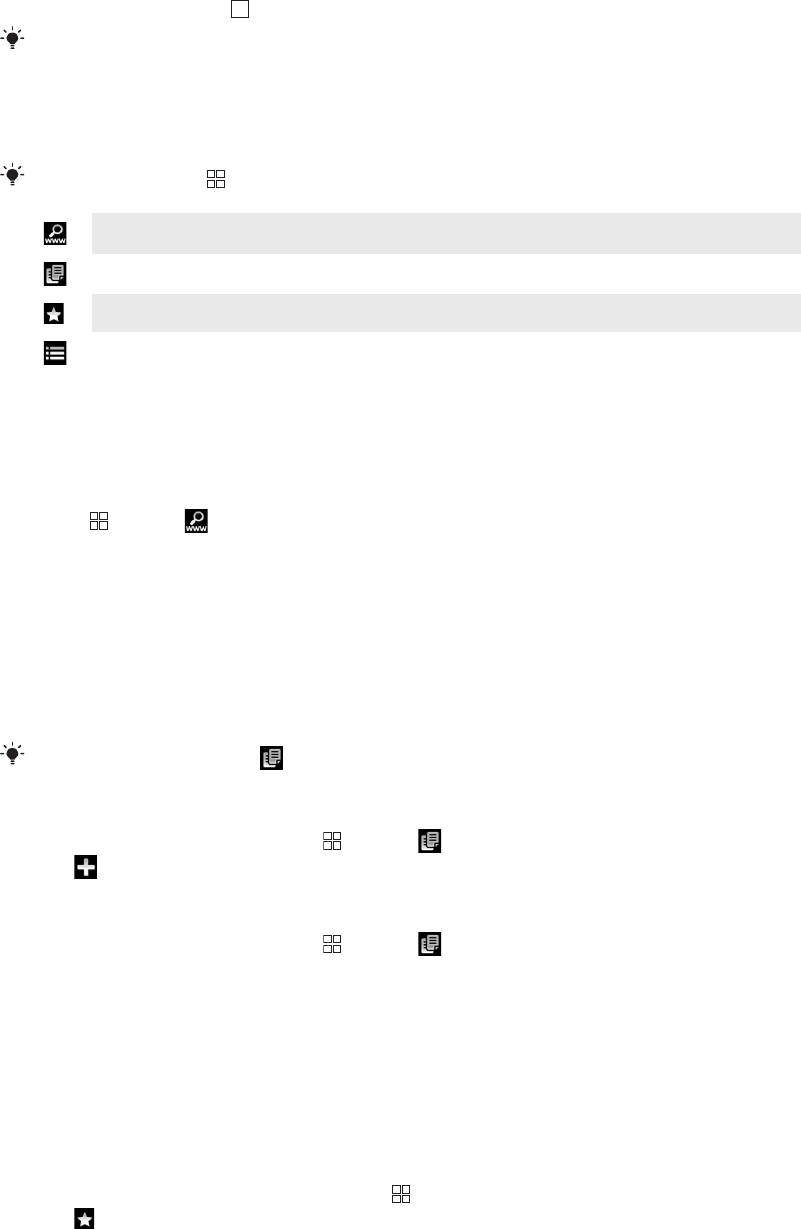
To exit the web browser
•
While browsing, press .
When you open the browser again, the browser appears exactly as it did before you exited, that
is, with the same number of windows, position and zoom levels.
Toolbar
When you press the key, the following options appear:
Open a web page or perform a search
Open multiple windows
Add or open a bookmark
Open the options menu
Searching
You can search the web at any time using the browser search function.
To search a web page
1
Press and tap .
2
Tap the text field to activate the keypad.
3
Enter a search word.
4
Tap Go.
Multiple windows
Your browser can run in up to eight different windows at the same time. You can, for
example, log in to your webmail in one window and read today's news in another. You can
easily switch from one window to another.
The multiple windows icon in the toolbar displays the current number of open windows.
To open a new browser window
1
From the Browser screen, press and tap .
2
Tap in the top left corner window to open a new window.
To switch between browser windows
1
From the Browser screen, press and tap .
2
You will see an overview of all open windows. Tap the window you want to switch
to.
Managing bookmarks
Bookmarks let you access your favourite and frequently visited web pages quickly.
Depending on your network operator, some bookmarks may be pre-installed on your
phone.
To bookmark a web page
1
While you are viewing a web page, press .
2
Tap .
3
A list of bookmarks is displayed in alphabetical order.
4
On the top of the list, tap Add bookmark to bookmark the current web page.
55
This is an Internet version of this publication. © Print only for private use.