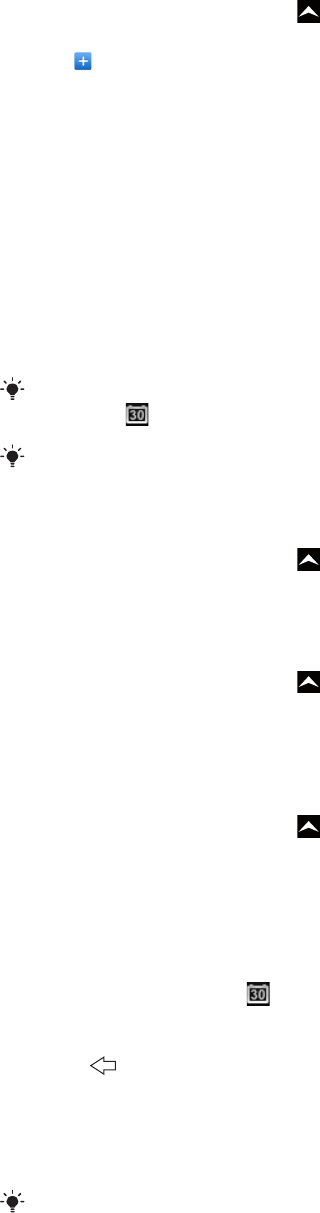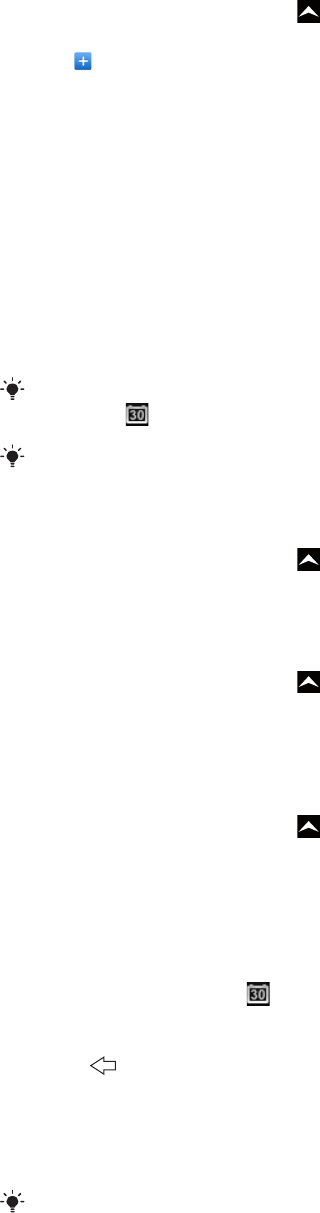
To create a calendar event
1
From the Home screen, drag upwards.
2
Find and tap Calendar.
3
Tap .
4
Tap Subject, enter a subject and tap Done.
5
Tap Time. Tap a number field and scroll up or down to select the desired hour or
minute. Tap Done.
6
Tap Date. Tap a number field, then scroll up or down and tap the desired date. Tap
Done.
7
Tap Reminder. Tap a number field, then scroll up or down and tap the desired
number. Tap Done.
8
Tap Location and Description, if relevant.
9
If you want to set a recurring appointment, tap Recurrence, mark the desired option
and tap Done.
10
If you synchronise your phone calendar with multiple calendars, tap Calendar, tap
the desired calendar for the appointment and tap Done.
11
Scroll up and tap Save.
When the appointment time approaches, your phone plays a short notification sound to remind
you. Also,
appears in the status bar.
For events that last overnight, you need to select a start and end date before you set a start and
end time.
To view a calendar event
1
From the Home screen, drag upwards.
2
Find and tap Calendar.
3
Navigate to the desired day, then tap the event.
To edit a calendar event
1
From the Home screen, drag upwards.
2
Find and tap Calendar.
3
Navigate to the desired day, then tap the event.
4
Tap Edit, edit the information and tap Save.
To delete a calendar event
1
From the Home screen, drag upwards.
2
Find and tap Calendar.
3
Navigate to the desired day, then tap the event.
4
Tap Edit.
5
Scroll down and tap Delete appointment at the bottom of the screen.
To dismiss an event reminder
1
When the reminder icon appears in the status bar, drag the status bar
downwards. The notification panel opens.
2
Tap the desired event.
3
Press .
Synchronising your calendar
If you have a Sony Ericsson account or a Google™ account, you can also synchronise your
phone calendar with your web calendar. See Synchronising on page 49.
If you synchronise with Google Calendar™ and have access to multiple shared calendars in
Google Calendar™, all appointments from all of the shared calendars will appear in the calendar
view of your phone.
Notes
You can use the Notes application to write short messages and lists. You can also set
reminders for notes you enter.
46
This is an Internet version of this publication. © Print only for private use.