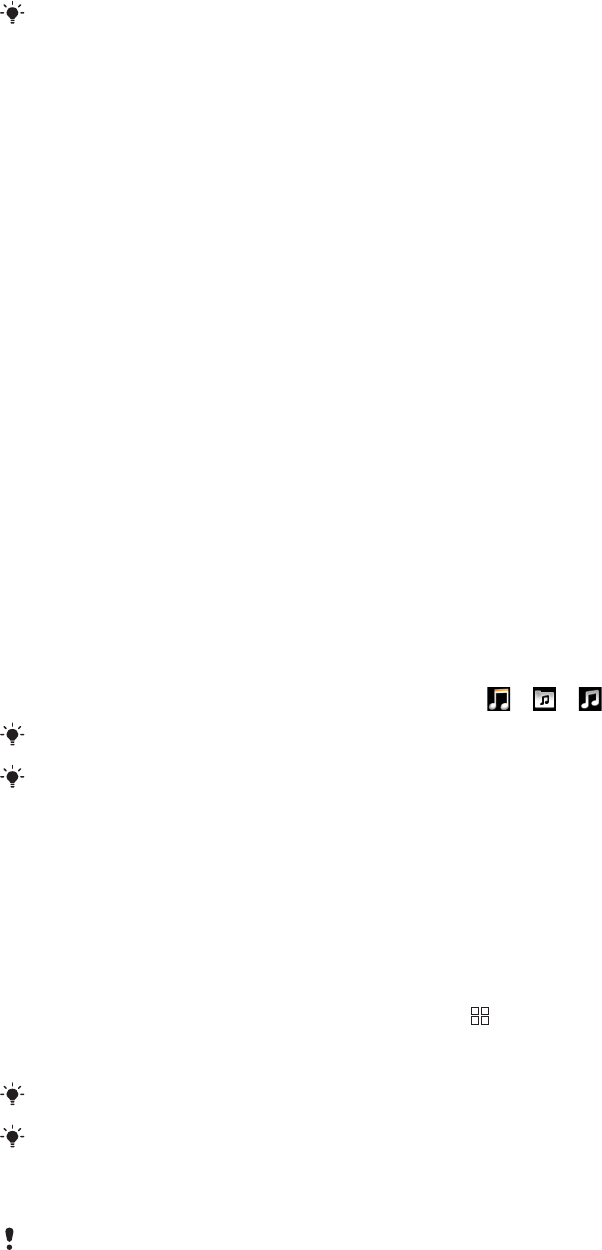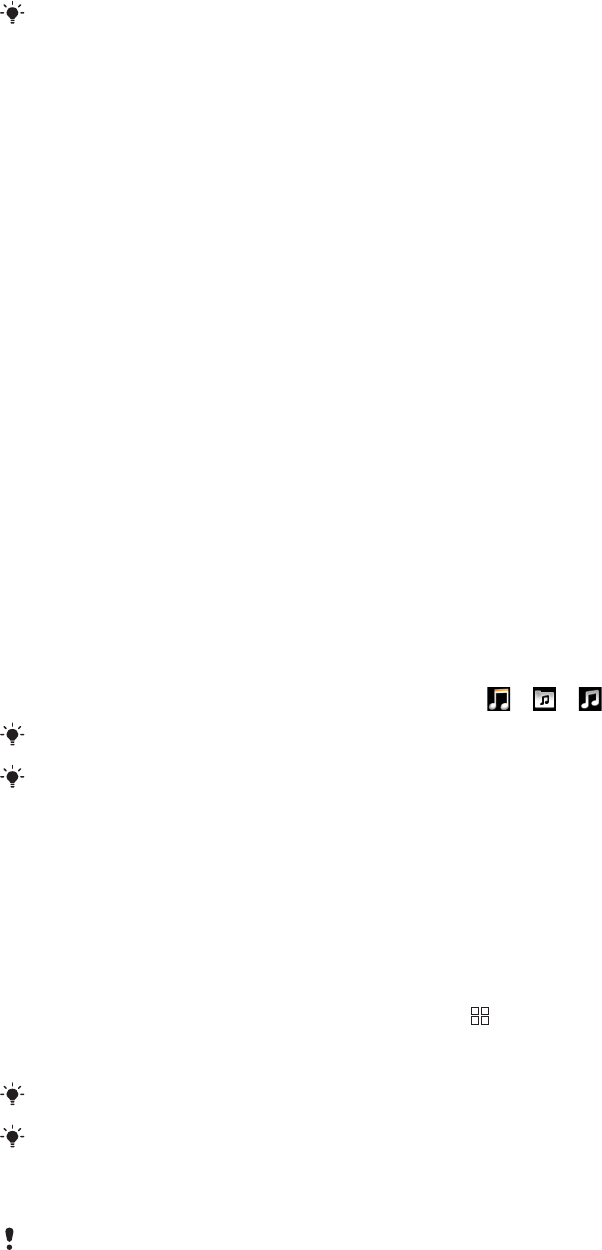
To browse music
1
From the PlayNow screen, tap Music.
2
Browse music by chart or by category.
3
If you choose the Top charts option, you get a list view of the top tracks.
4
If you choose a category, you get a list view of the latest and most popular albums
in that category.
By default the list view is of the latest albums or tracks.
To browse applications and games
1
From the PlayNow screen, tap Applications or Games.
2
Browse applications and games by latest available or by category.
To search for music
1
From the PlayNow™ screen, tap Music, then tap Search.
2
Search for music by name or part of a name of an artist, or by name of an album or
a track.
3
In the search results screen, tap an item in the list to get a detailed view of the album
with all tracks.
4
Tap the thumbnail view of the album art to get additional album details such as the
purchase details of the album or the track.
To search for applications and games
1
From the PlayNow™ screen, tap the Applications or Games option.
2
Tap Search.
3
Search by name of an application or game.
4
Tap an item in the list of search results to get the detailed view, where you can buy
or preview the images of that application or game.
To buy and play a music album or a track
1
While browsing or searching, tap an item in the tracks list view to see its details.
2
Preview the pictures and tracks in the detailed view.
3
Purchase the track via credit card or premium SMS.
4
When the purchase and downloading is completed, the track gets listed under
Downloads in the PlayNow™ screen and is also added in the music player audio
library.
5
To play the purchased track in the music player, tap > > .
Purchasing with a credit card is cheaper than with premium SMS.
The credit card purchase option is not available in all countries or on all networks. If available,
it requires you to be a registered user.
To buy and start an application or game
1
While browsing or searching for applications or games, tap an item in the list view
to see its details.
2
Preview pictures of that application or game in a detailed view.
3
Purchase the application or game via credit card or premium SMS.
4
When the purchase and downloading is completed, the application or game gets
listed under Downloads in the PlayNow™ screen.
5
To start the purchased application or game, press .
6
Tap Downloads and select the desired application or game.
7
You can also start the purchased application or game from the application panes.
Purchasing with a credit card is cheaper than with premium SMS.
The credit card purchase option is not available in all countries or on all networks. If available,
it requires you to be a registered user.
To edit your account
Your account option is displayed only if you have signed up for a PlayNow account.
42
This is an Internet version of this publication. © Print only for private use.