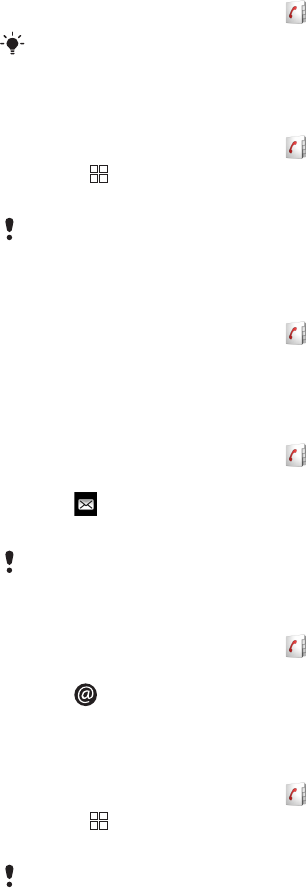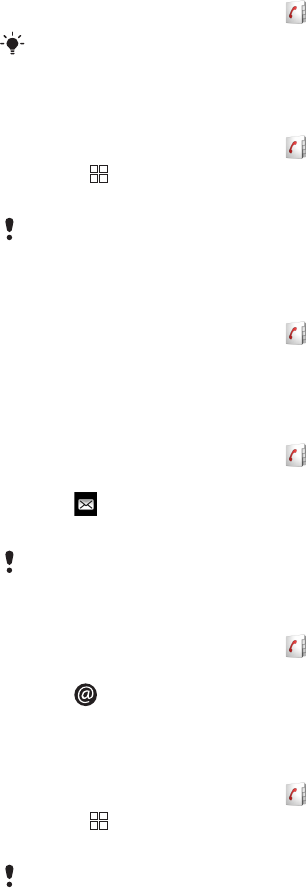
Contacts
In the Contacts application, you can enter information for your personal contacts, for
example, phone numbers and email addresses. When you view a contact, you get quick
access to all communication with that contact. If you have a synchronisation service
account, you can synchronise your phone contacts with the account contacts. See
Synchronising on page 49.
To view your contacts
•
From the Home screen, tap to open the Contacts application.
If you have not set up your phone for synchronisation with a web service, or imported SIM
contacts, you can choose to do so the first time you open Contacts.
To import contacts from the SIM card
1
From the Home screen, tap .
2
Press , then tap Import SIM contacts.
3
Tap OK.
If you have already imported the contacts from the SIM card you are using, there is no need to
do it again.
To call a contact
1
From the Home screen, tap .
2
Tap the contact.
3
Tap the desired phone number of the contact.
To send a text or multimedia message to a contact
1
From the Home screen, tap .
2
Tap the contact.
3
Tap next to the desired phone number of the contact.
4
Edit the message and tap Send.
You can only send text messages and multimedia messages to mobile phone numbers.
To send an email message to a contact
1
From the Home screen, tap .
2
Tap the contact.
3
Tap next to the desired email address of the contact.
4
Edit the message and tap Send.
To select which contacts to display
1
From the Home screen, tap .
2
Press , then tap Group to display.
3
Select the contacts to display.
My contacts includes your personal contacts. If you have synchronised your contacts with
another service, All contacts will include all the people and services you have contacted.
28
This is an Internet version of this publication. © Print only for private use.