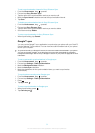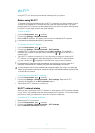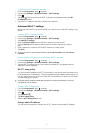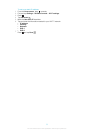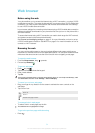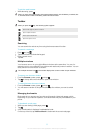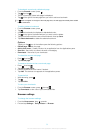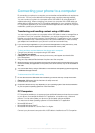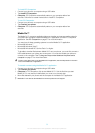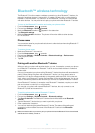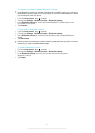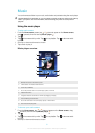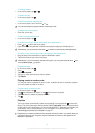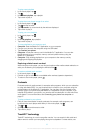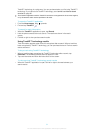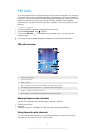To install PC Companion
1
Connect your phone to a computer using a USB cable.
2
Tap Install PC Companion.
3
Computer: PC Companion automatically starts on your computer after a few
seconds. Follow the on-screen instructions to install PC Companion.
To use PC Companion
1
Connect your phone to a computer using a USB cable.
2
Tap Connect your phone.
3
Computer: PC Companion automatically starts on your computer after a few
seconds.
Media Go™
The Media Go™ computer application helps you transfer and manage media content in
your phone and computer. Install the Media Go™ application from the PC Companion
application. See PC Companion on page 57 for more information.
You need one of these operating systems to use the Media Go™ application:
•
Microsoft® Windows 7
•
Microsoft® Windows Vista™
•
Microsoft® Windows® XP, Service Pack 3 or higher
To be able to transfer files between Media Go™ and your phone, you must first connect a
USB cable between your phone and a computer. You must also enable your phone to
connect to the computer. See To drag and drop content between the phone and a
computer on page 57 for more information.
To learn more about how to use the Media Go™ application, see the help section in the main
menu of the Media Go™ application.
To transfer content using the Media Go™ application
1
Connect your phone to a computer using a USB cable.
2
Tap Connect your phone.
3
Computer: In PC Companion, click to start Media Go™. If it is the first time you start
Media Go™ it may need to install before you move on to the next step.
4
Move files between your phone and the computer in the Media Go™ application.
Media Go™ can also be downloaded from
www.sonyericsson.com/support
.
58
This is an Internet version of this publication. © Print only for private use.