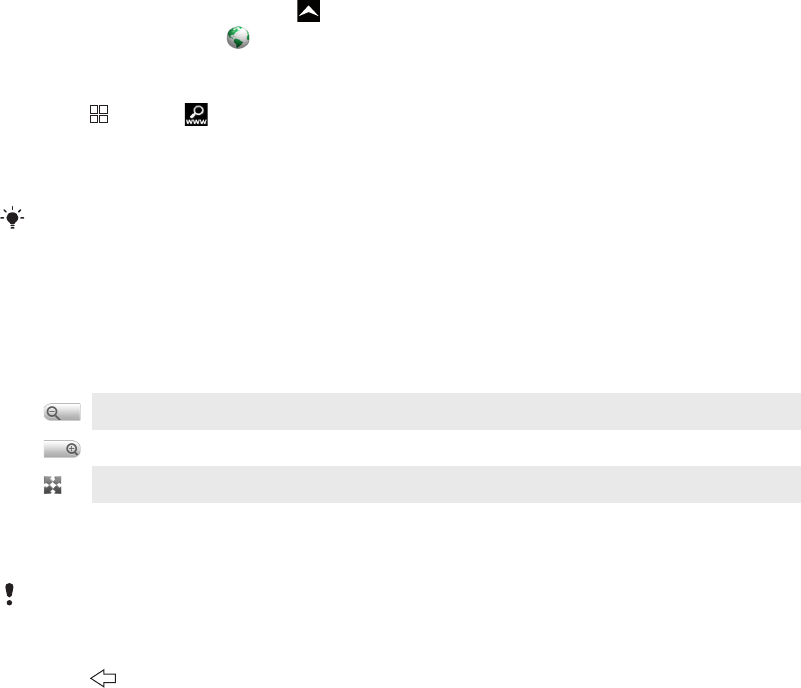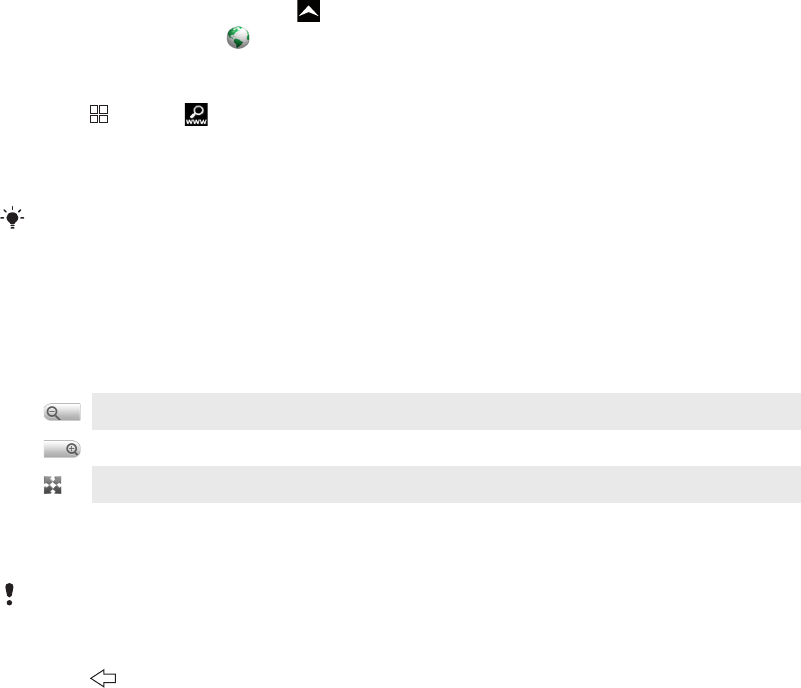
Web browser
Before using the web
Your phone allows you to access the Internet using a Wi-Fi connection, or using a 2G/3G
mobile data connection. To access the Internet with your phone using a 2G/3G mobile data
connection, you need a phone subscription that includes data transmission and settings
to use a 2G/3G mobile data connection.
In most cases, settings for connecting to the Internet using a 2G/3G mobile data connection
will be automatically downloaded to your phone the first time you turn on the phone with a
SIM card inserted.
To access the Internet using a Wi-Fi connection you need to be in range of a Wi-Fi network,
and granted access by the network administrator.
See Internet and messaging settings on page 21 for more information on how to set up
a 2G/3G mobile data connection. See Wi-Fi™ on page 51 for more information on how to
connect to a Wi-Fi network.
Browsing the web
You can use the web browser to view and navigate different web pages, add them as
bookmarks or create shortcuts from the applications panes. You can open several browser
windows at the same time and use the zoom function when navigating a web page.
To open the web browser
1
From the Home screen, drag upwards.
2
Find and tap Browser .
To go to a web page
1
Press and tap .
2
Tap the text field to activate the keypad.
3
Enter a web address.
4
Tap Go.
If the screen orientation does not change automatically when you turn the phone sideways, mark
the Orientation checkbox under Settings > Sound & display.
To zoom in or out on a web page
1
Drag your finger in any direction on the screen to activate the zoom controls on the
web page.
2
Tap a zoom icon:
Zoom out
Zoom in
Activate web page overview
To manage links in web pages
•
To select a link in a web page, tap the link.
The selected link is highlighted in orange.
To go to the previous page while browsing
•
Press .
54
This is an Internet version of this publication. © Print only for private use.