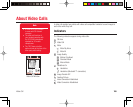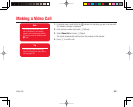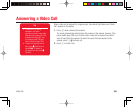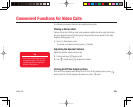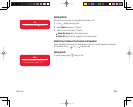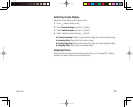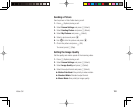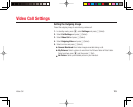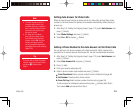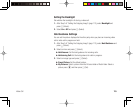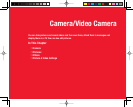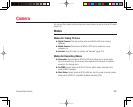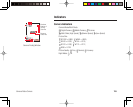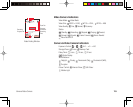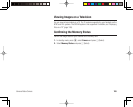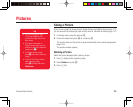Video Call
114
Setting Auto Answer for Video Calls
When the Auto Answer function for video calls is set, video calls received from phone
numbers in the Auto Answer list (below) are answered automatically without having to
press a key.
1. After Step 3 of “Setting the Outgoing Image” (page 113), select Auto Answer and
press
J
(Select).
2. Select Mode Settings and press
J
(Select).
3. Select On or Off and press
J
(Select).
Adding a Phone Number to the Auto Answer List for Video Calls
You can add up to ten phone numbers to the Auto Answer list. When a video call is
received from a number saved in Auto Answer list, the call is automatically answered.
1. After Step 3 of “Setting the Outgoing Image” (page 113), select Auto Answer and
press
J
(Select).
2. Select Auto Answer List and press
J
(Select).
3. Press
J
(Add).
4. Enter your security code (page 54).
5. Select a phone number input method and press
J
(Select).
◆
From Phonebook: Select a phone number from the Contacts list (page 86).
◆
Set Number: Directly enter a phone number.
◆
From Call Log: Select a phone number from the call log (page 59).
To add a second or subsequent phone number, press
J
(Options) after Step 2.
Then, select Add and proceed from Step 4.
Tip
To check, edit or delete the phone
number, select the phone number
and press
j
J
(Options) after
Step 2.
Note
• The Auto Answer function for
incoming video calls is only
available while your handset is
open. Incoming video calls are
received as usual when your
handset is closed.
• If a video call is received
from a phone number in the
Auto Answer list while Auto
Answer is set to On, the Auto
Answer tone plays and the
call is answered automatically
regardless of the mode settings
(page 209).